Codeium in Sublime Text
Install the Codeium extension in Sublime Text, and start seeing suggestions as you write comments and code.
Extension Installation
1
Install Codeium from Package Control
In the Command Palette, type Package Control: Install Package and hit Enter.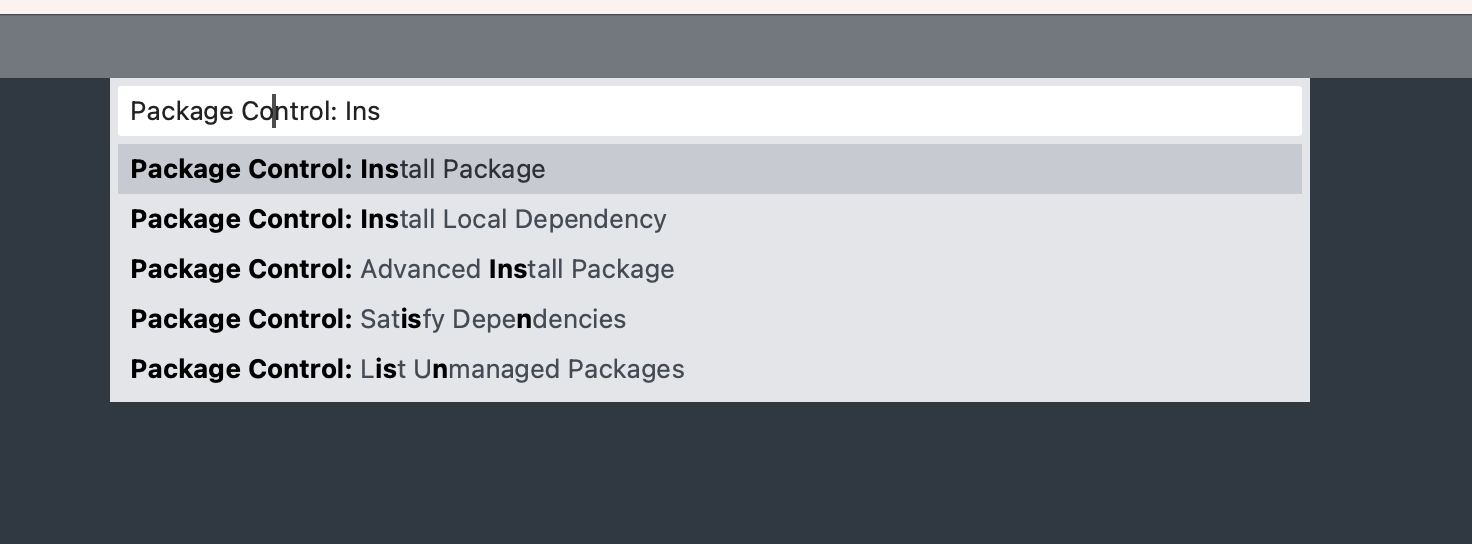 Then type Codeium and hit Enter.
Then type Codeium and hit Enter.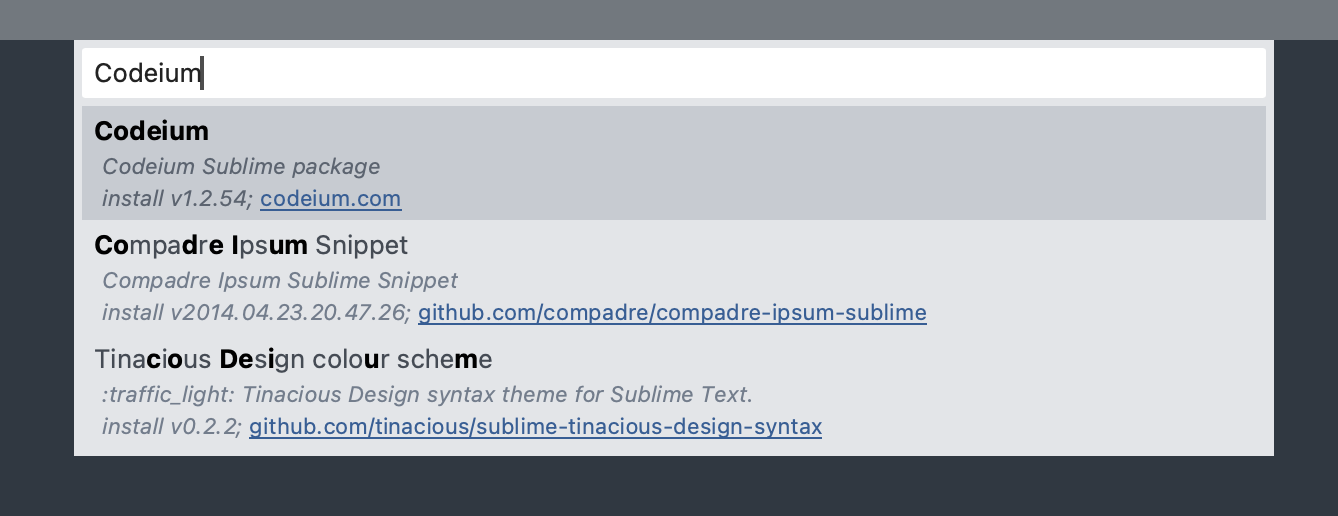
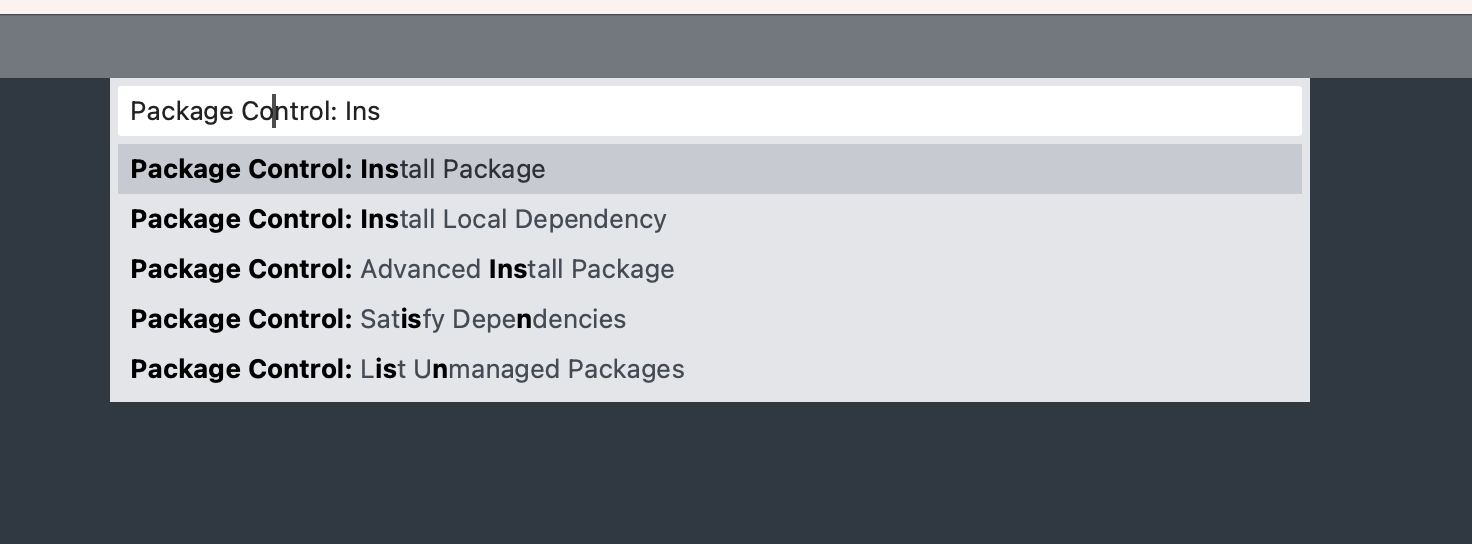
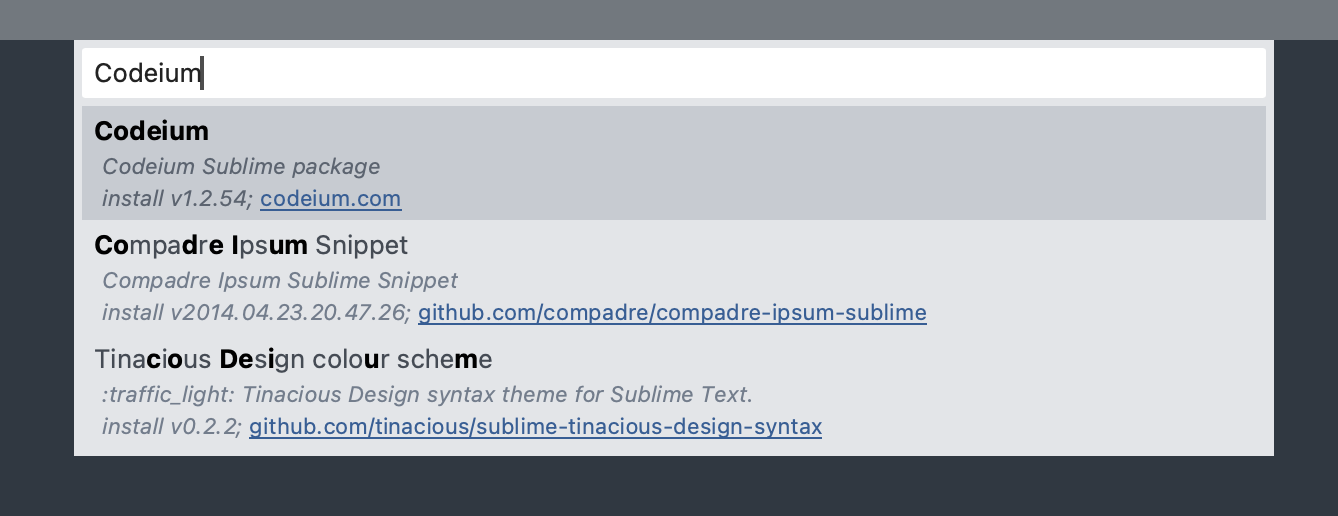
2
Sign in to Codeium
In the Command Palette, type Codeium: Sign In and hit Enter.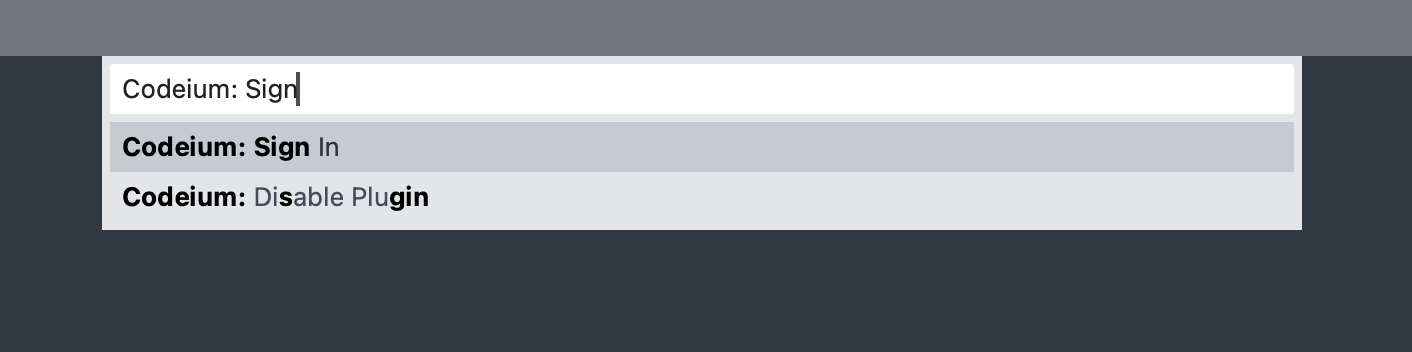 This should open a new tab in your browser.
This should open a new tab in your browser.
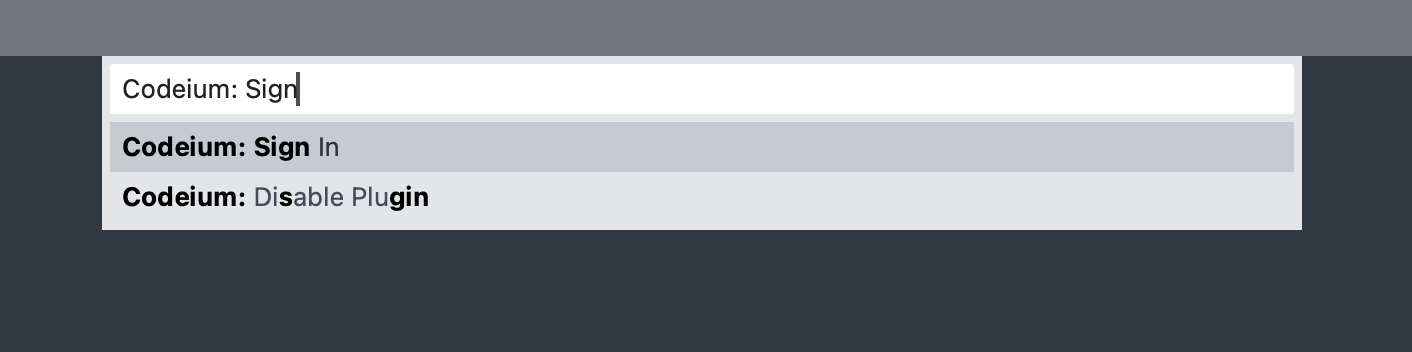
3
Provide Auth Token
Copy your authentication token and run Codeium: Provide Auth Token from the Command Palette. Paste your authentication token in the input box and hit Enter.
4
Restart Sublime
Finally, restart Sublime Text.
Using Codeium
1
Setup
While Codeium supports many languages, we will demonstrate with examples in Python. In Sublime Text, create a new Python file fib.py.
2
From Code
Codeium can suggest multiple lines of code given a fragment of code that you write! Give the following simple header a shot:
Codeium should generate and suggest an entire function body, giving you a working implementation for the Nth Fibonacci number!
3
Accept Suggestion
If you like the suggestion, just press Tab to accept.
4
From Comments
Codeium can also understand comments, allowing you to get code from just a description of the desired functionality! Let's try the earlier example, except instead just write a comment and def, the Python keyword for functions:
Codeium should generate not just the function body as before, but also the function header!