Provide Authentication Token
To finish, provide your authentication token to VSCode.
1
Copy Token
Copy the token below to your clipboard:
2
Open the Command Palette
In VSCode, open the Command Palette (Ctrl/Cmd + Shift + P), type Codeium: Provide Authentication Token, and hit Enter.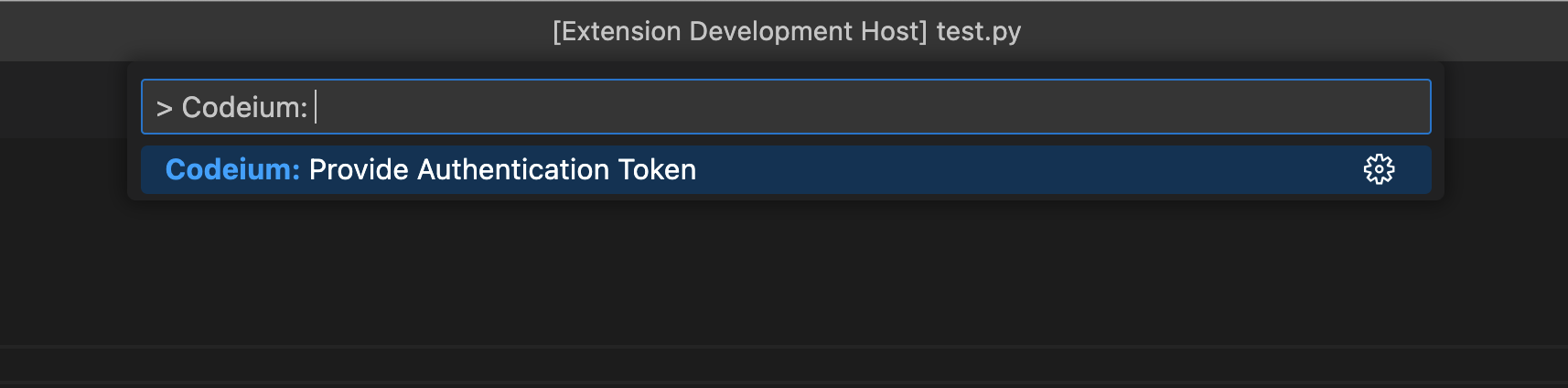
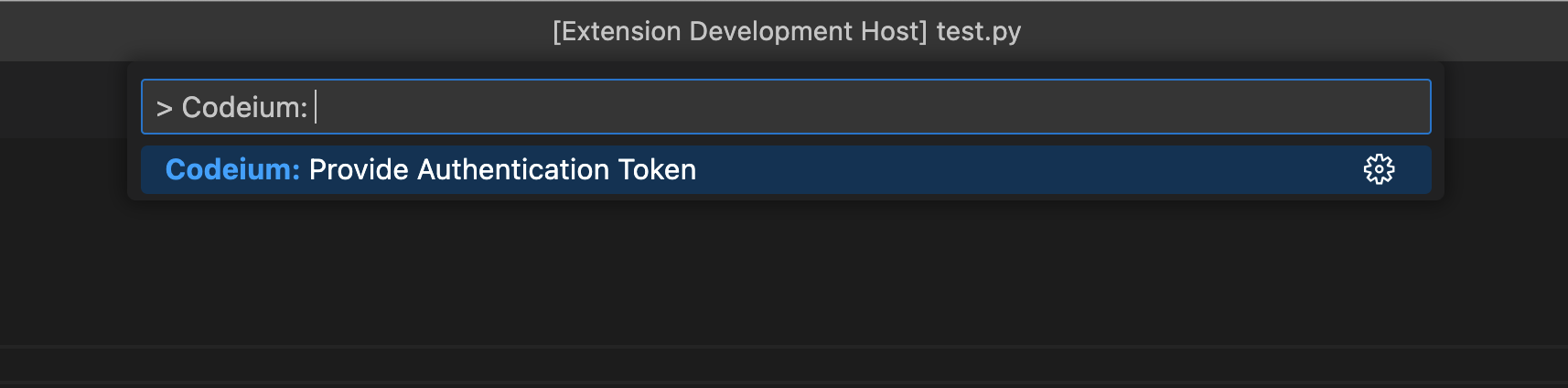
3
Paste your Token
Paste your token from step 1 and hit Enter. You should see a little welcome message on the bottom right of your Visual Studio Code window if authorization was successful. You're all set to use Codeium!
You should see a little welcome message on the bottom right of your Visual Studio Code window if authorization was successful. You're all set to use Codeium!

