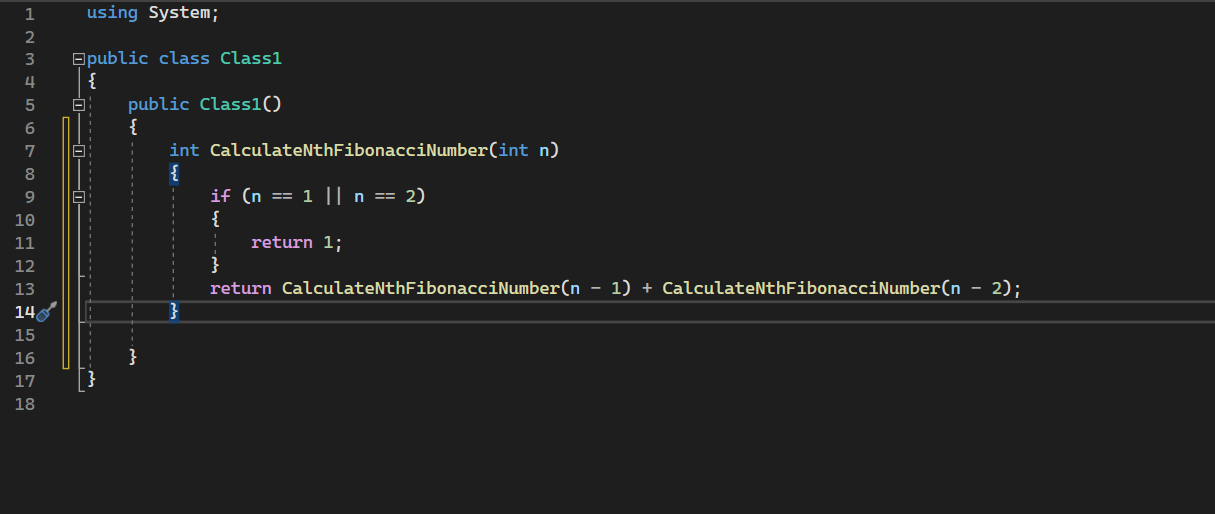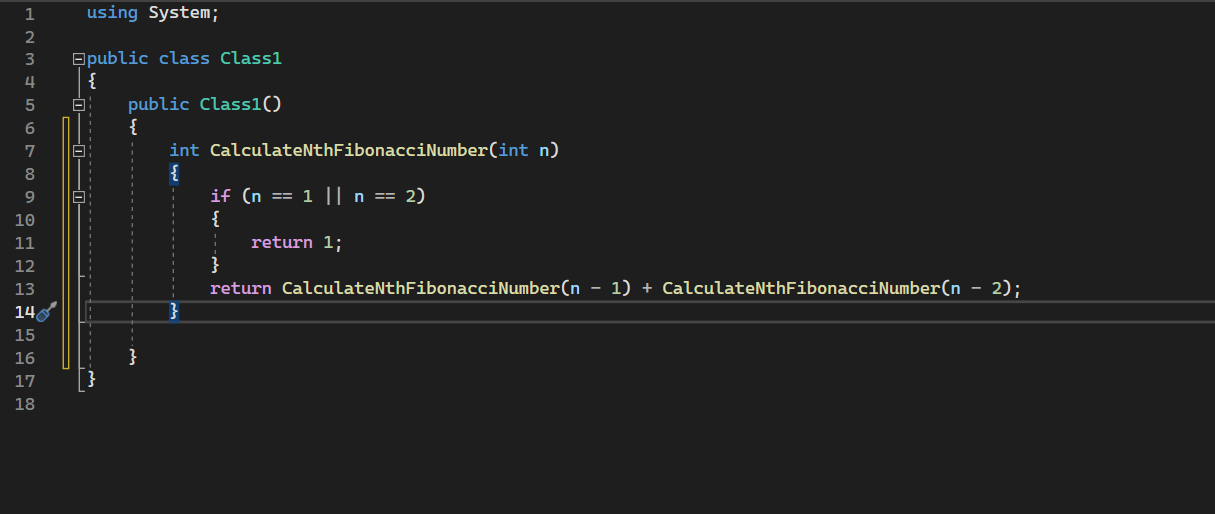Codeium in Visual Studio
Install the Codeium extension in Visual Studio, and start seeing suggestions as you write comments and code.
Extension Installation
1
Open Extension Marketplace
In the Visual Studio menu bar, click Extensions, then click Manage Extensions.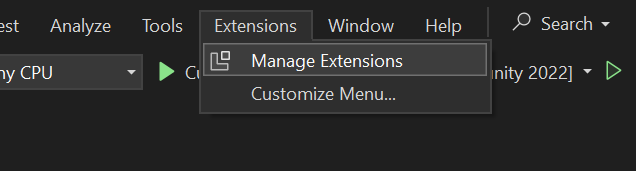
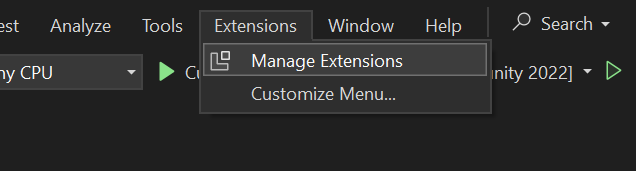
2
Install Codeium
In the "Manage Extensions" window, click Visual Studio Marketplace, search for Codeium, and then click Download.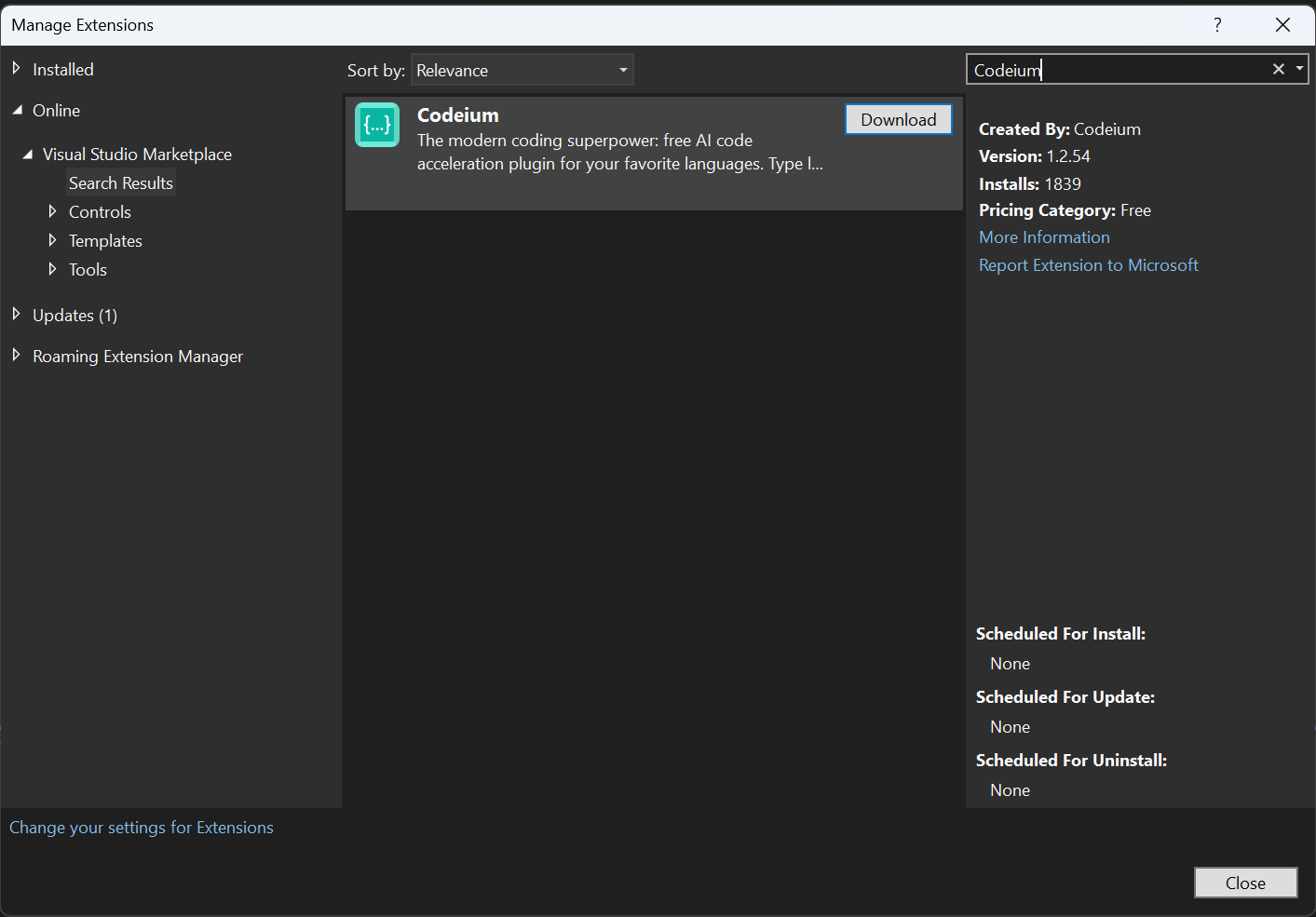
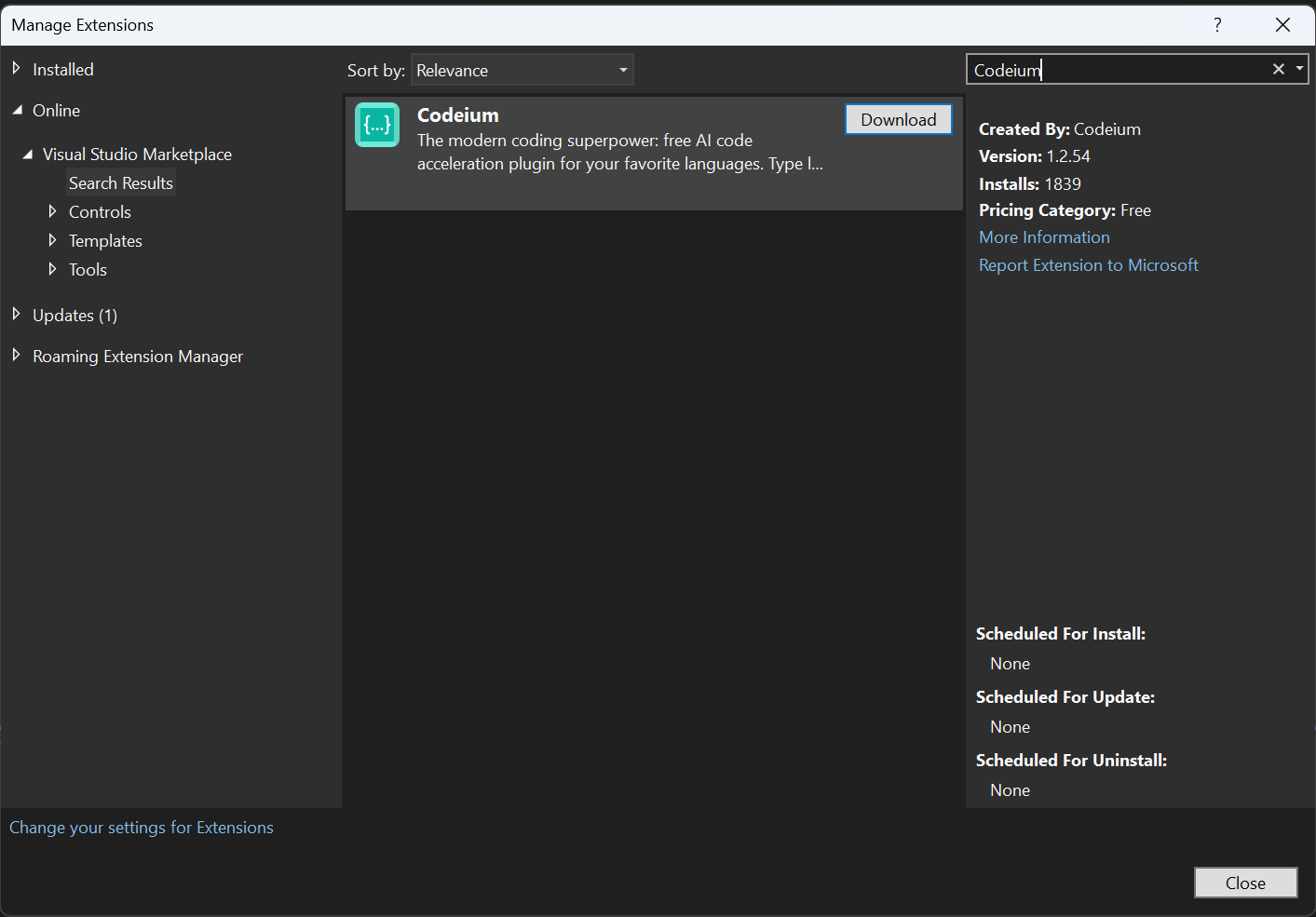
3
Relaunch Visual Studio
Close the window and relaunch Visual Studio.
4
Sign in to Codeium
Open or create a new project in Visual Studio. A browser window will automatically open to take you to the Codeium website.
5
Create Account
If you do not have a Codeium account yet, you will be redirected to create an account.
Why do we require an account? In order to remove abuse of the product and make sure that we know you are an early user, we ask to authorize Codeium extensions with an account before use. We do not use, share, or sell any identifying information for any purpose.
Why do we require an account? In order to remove abuse of the product and make sure that we know you are an early user, we ask to authorize Codeium extensions with an account before use. We do not use, share, or sell any identifying information for any purpose.
6
All Done!
Once you sign in, you will automatically be signed in to the Codeium extension on Visual Studio.
Using Codeium
1
Setup
While Codeium supports many languages, we will demonstrate with examples in C#. In Visual Studio, create a new file.
2
From Code
Codeium can suggest multiple lines of code given a fragment of code that you write! Give the following simple header a shot: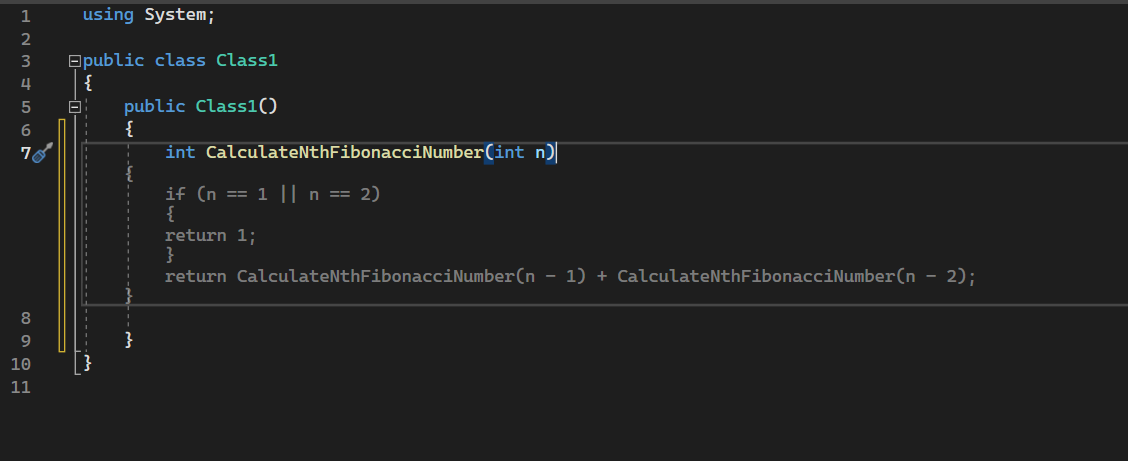
Codeium should generate and suggest an entire function body, giving you a working implementation!
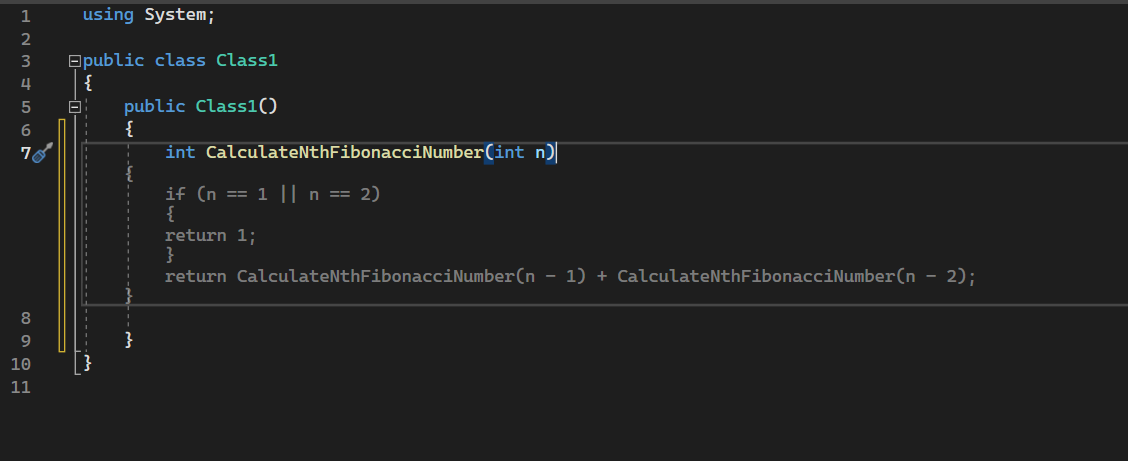
3
Accept Suggestion
If you like the suggestion, just press Tab to accept.