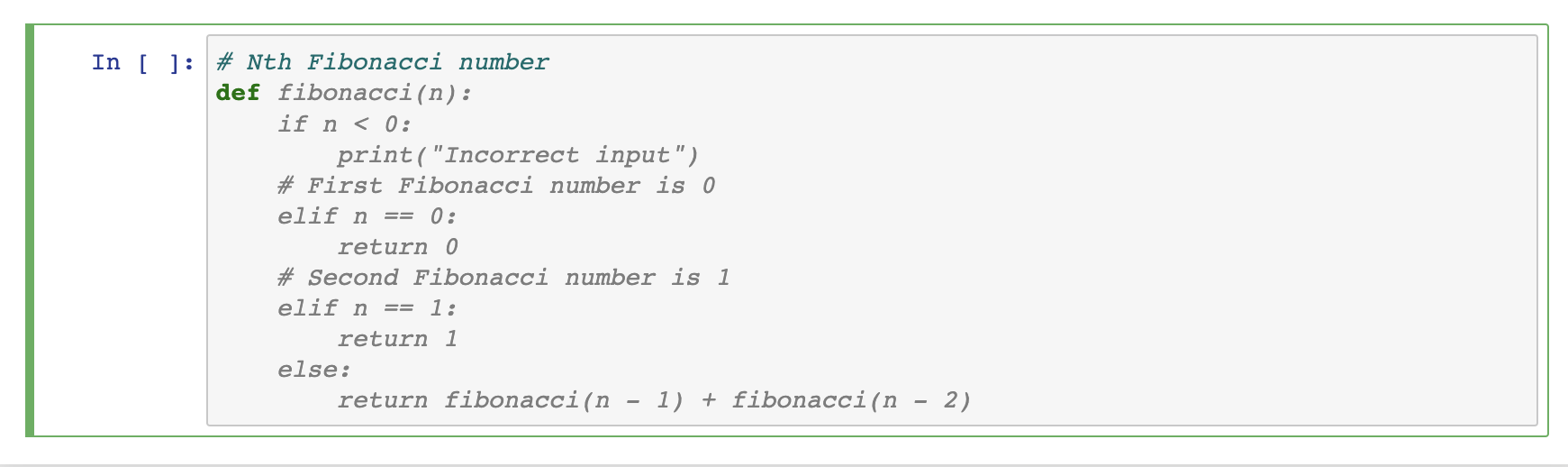Codeium in Jupyter
Install the Codeium extension in Jupyter, and start seeing suggestions as you write comments and code.
Install Codeium
1
Install Jupyter Extension
Open a new Jupyter lab. In a cell, paste the following code and run it (Shift + Enter). This will install the pip package and Jupyter extension needed to use Codeium. If you want to upgrade the extension to the latest version, simply rerun this command. If you are running Jupyter inside a virtual environment, run this instead:
If you are running Jupyter inside a virtual environment, run this instead:

When the commands have finished running, close the notebook and quit the Jupyter server.
2
Launch Jupyter
Now relaunch Jupyter and open a new or existing notebook. Navigate to the Codeium section of the settings menu (Ctrl + ,). You should see two empty fields, one for an enterprise URL and one for a token.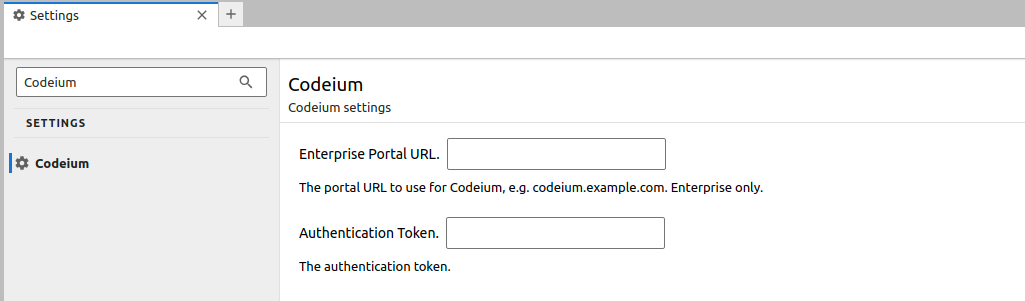
Then, while keeping the Enterprise Portal URL blank, click the "Get Codeium Authentication Token" button in the Settings menu. Follow the popup link to get a new authentication token.
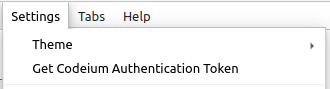
Tip: If you do not see the settings, that likely means that you did not restart the Jupyter server. Make sure to Ctrl+C the process and restart the server using the
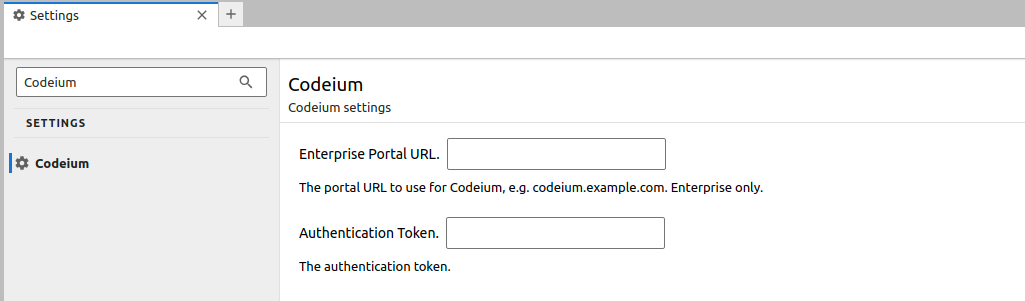
Then, while keeping the Enterprise Portal URL blank, click the "Get Codeium Authentication Token" button in the Settings menu. Follow the popup link to get a new authentication token.
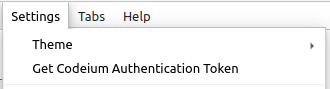
Tip: If you do not see the settings, that likely means that you did not restart the Jupyter server. Make sure to Ctrl+C the process and restart the server using the
jupyter lab command.3
Create Account
If you do not have a Codeium account yet, you will be redirected to create an account.
Why do we require an account? In order to remove abuse of the product and make sure that we know you are an early user, we ask to authorize Codeium extensions with an account before use. We do not use, share, or sell any identifying information for any purpose.
Why do we require an account? In order to remove abuse of the product and make sure that we know you are an early user, we ask to authorize Codeium extensions with an account before use. We do not use, share, or sell any identifying information for any purpose.
4
Authenticate
If you were signed in, the Get Auth Token button will redirect to a page with a token. Then paste your provided token into the settings menu.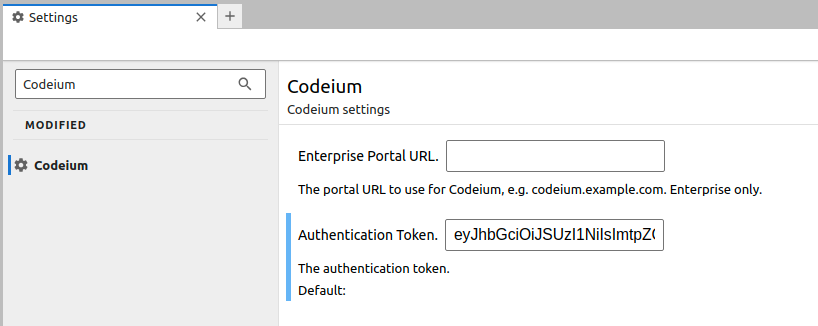
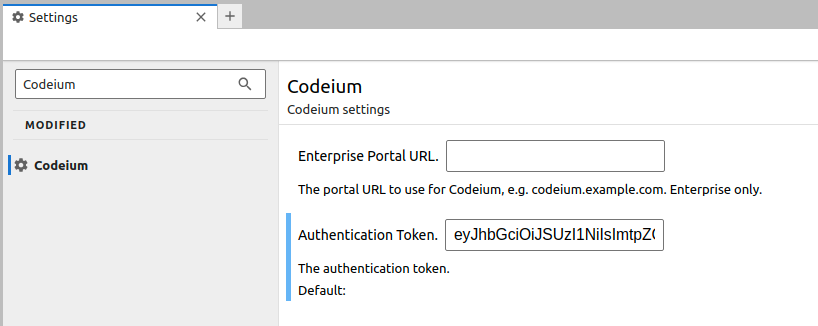
5
All Done!
You're all set to use Codeium!
Use Codeium
1
From Code
Codeium can suggest multiple lines of code given a fragment of code that you write! Give the following simple header a shot: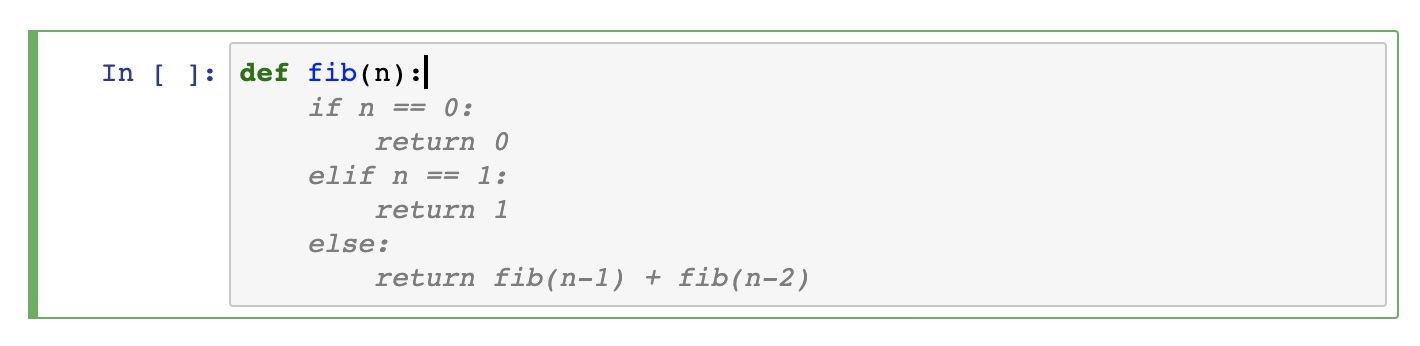 Note: You may get slightly different results. This is due to a constantly improving model and sampling to increase the diversity of code generated.
Note: You may get slightly different results. This is due to a constantly improving model and sampling to increase the diversity of code generated.
Codeium should generate an entire function body in grayed text, giving you a working implementation for the Nth Fibonacci number!
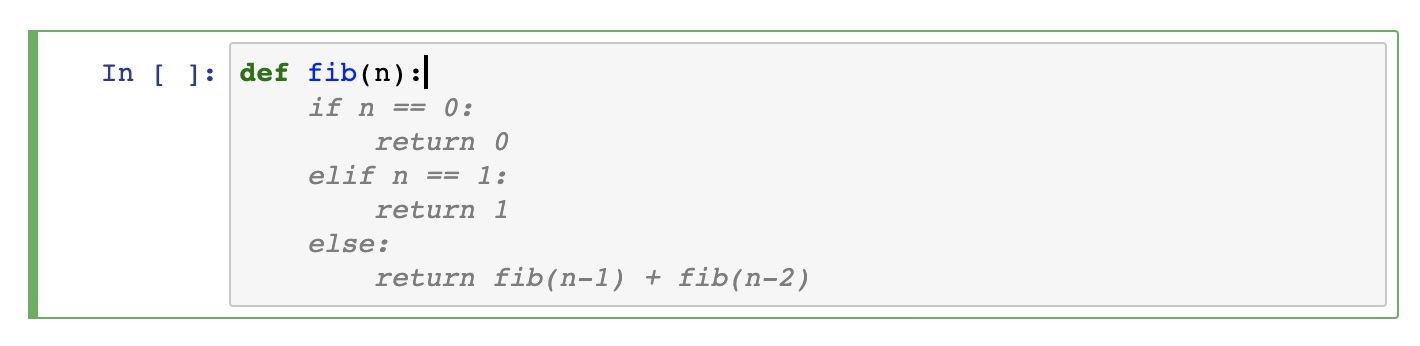
2
Accept Suggestion
If you like the suggestion, just press Tab to accept.
3
From Comments
Codeium can also understand comments, allowing you to get code from just a description of the desired functionality! Let's try the earlier example, except instead just write a comment and def, the Python keyword for functions: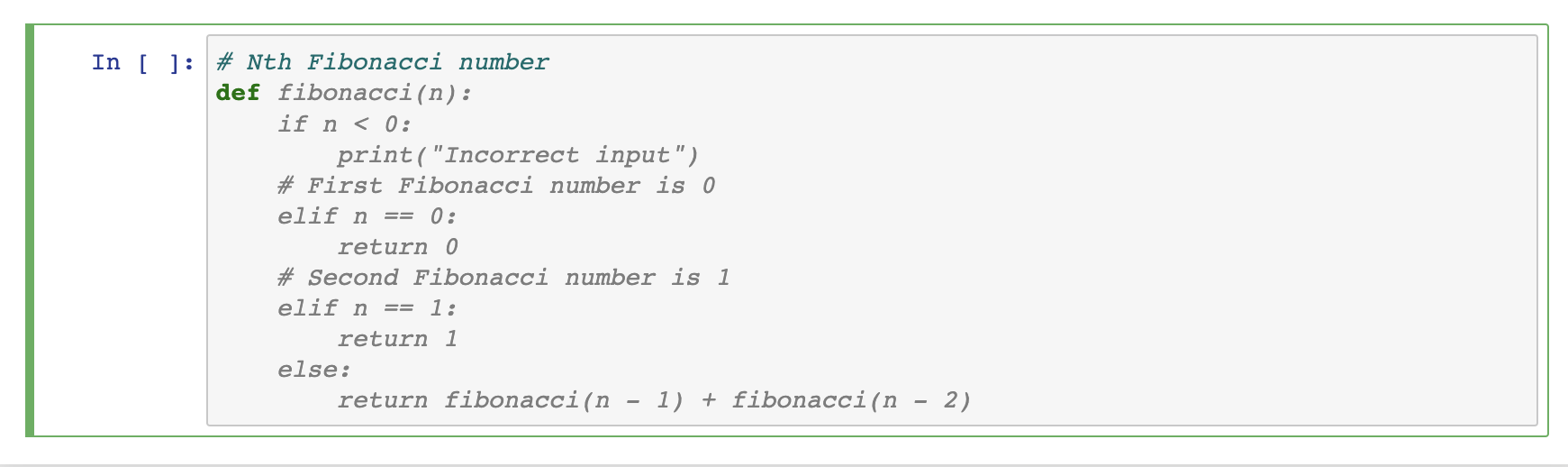
Codeium should generate not just the function body as before, but also the function header!