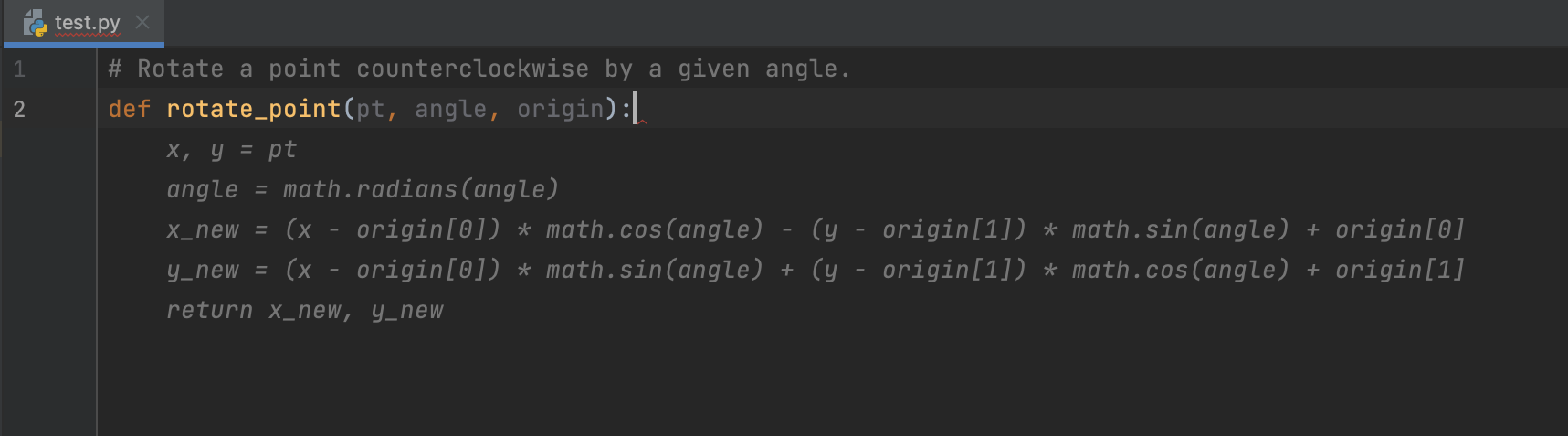Codeium in JetBrains IDEs
Install the Codeium extension in your favorite JetBrains IDE (IntelliJ, PyCharm, WebStorm, GoLand, PhpStorm, CLion, Android Studio, and more), and start seeing suggestions as you write comments and code.
Manual Installation
1
Open Plugins
In your JetBrains IDE, navigate to the settings menu (⌘ + , on macOS, File → Settings on Windows) and click “Plugins” on the menu on the left side.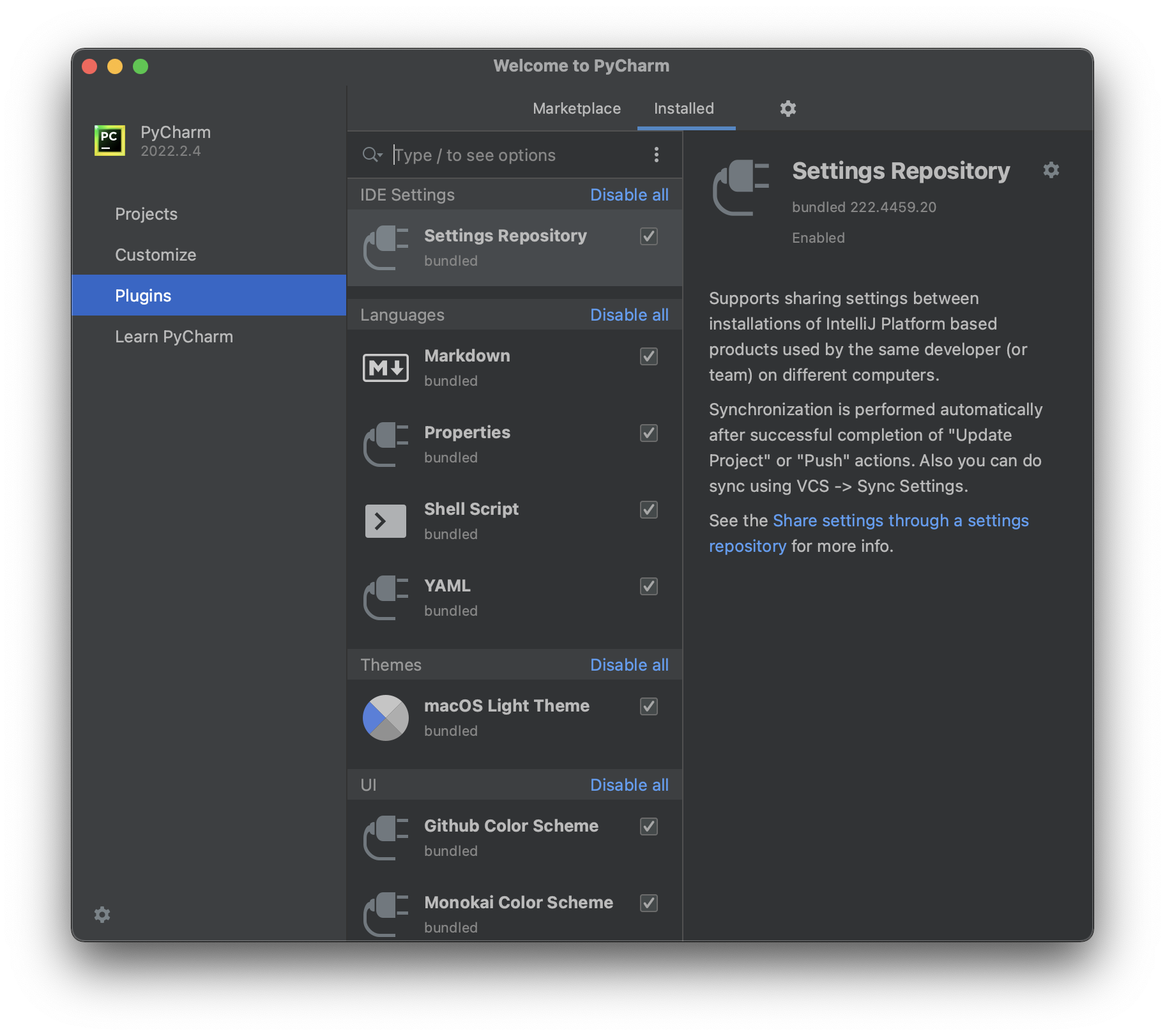
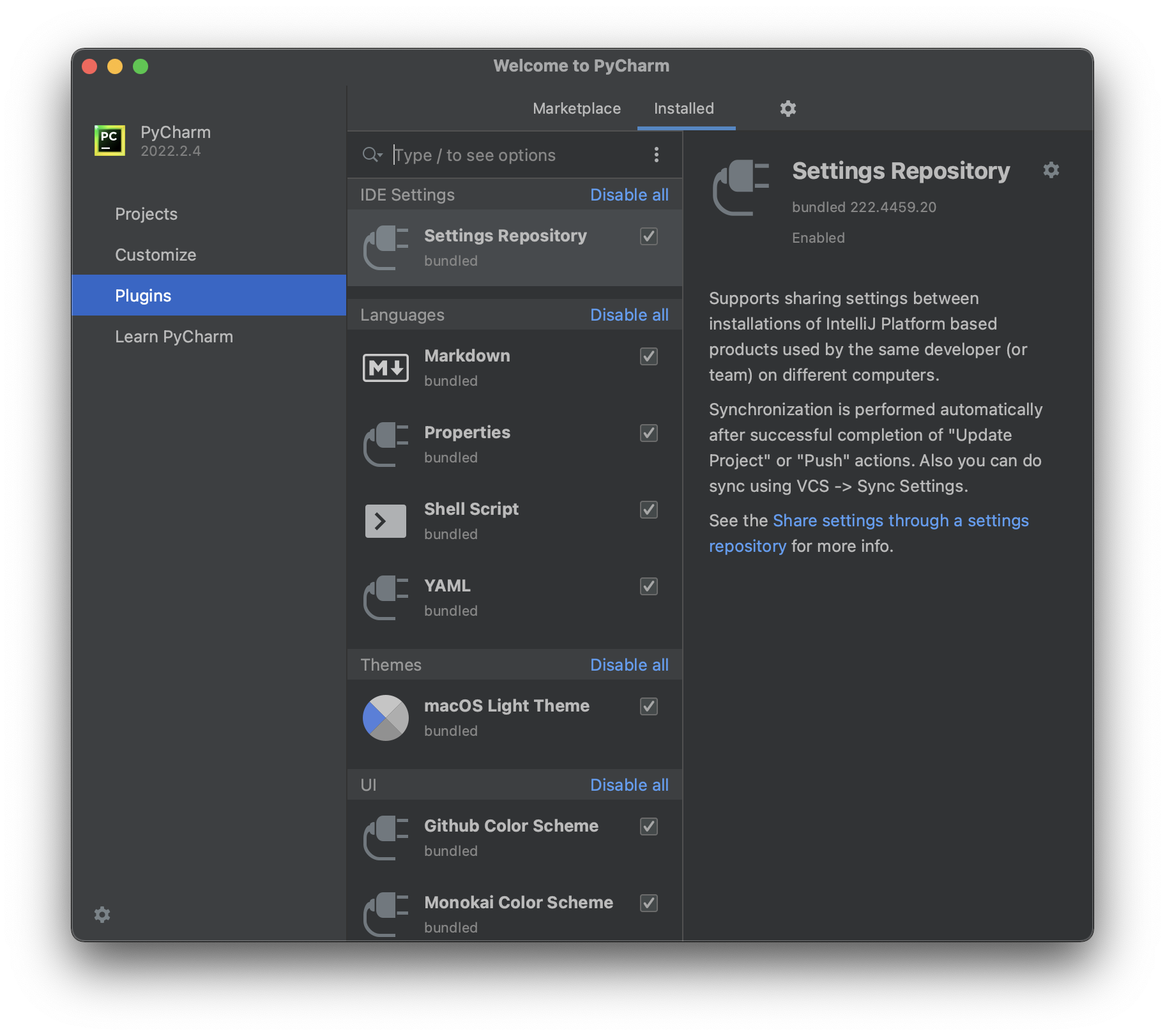
2
Install Codeium
At the top of the menu, click Marketplace and type Codeium in the search bar. Then click Install.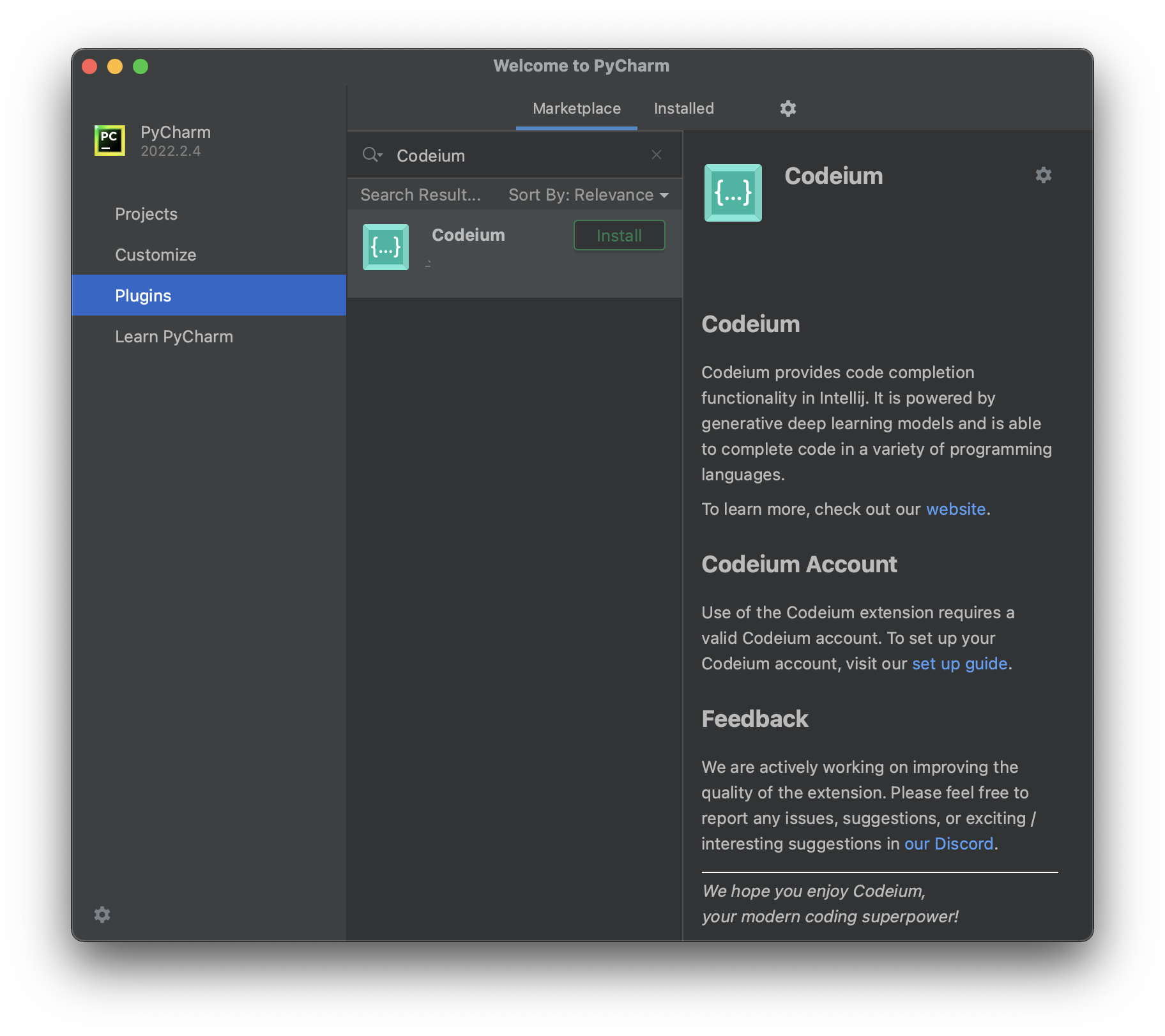
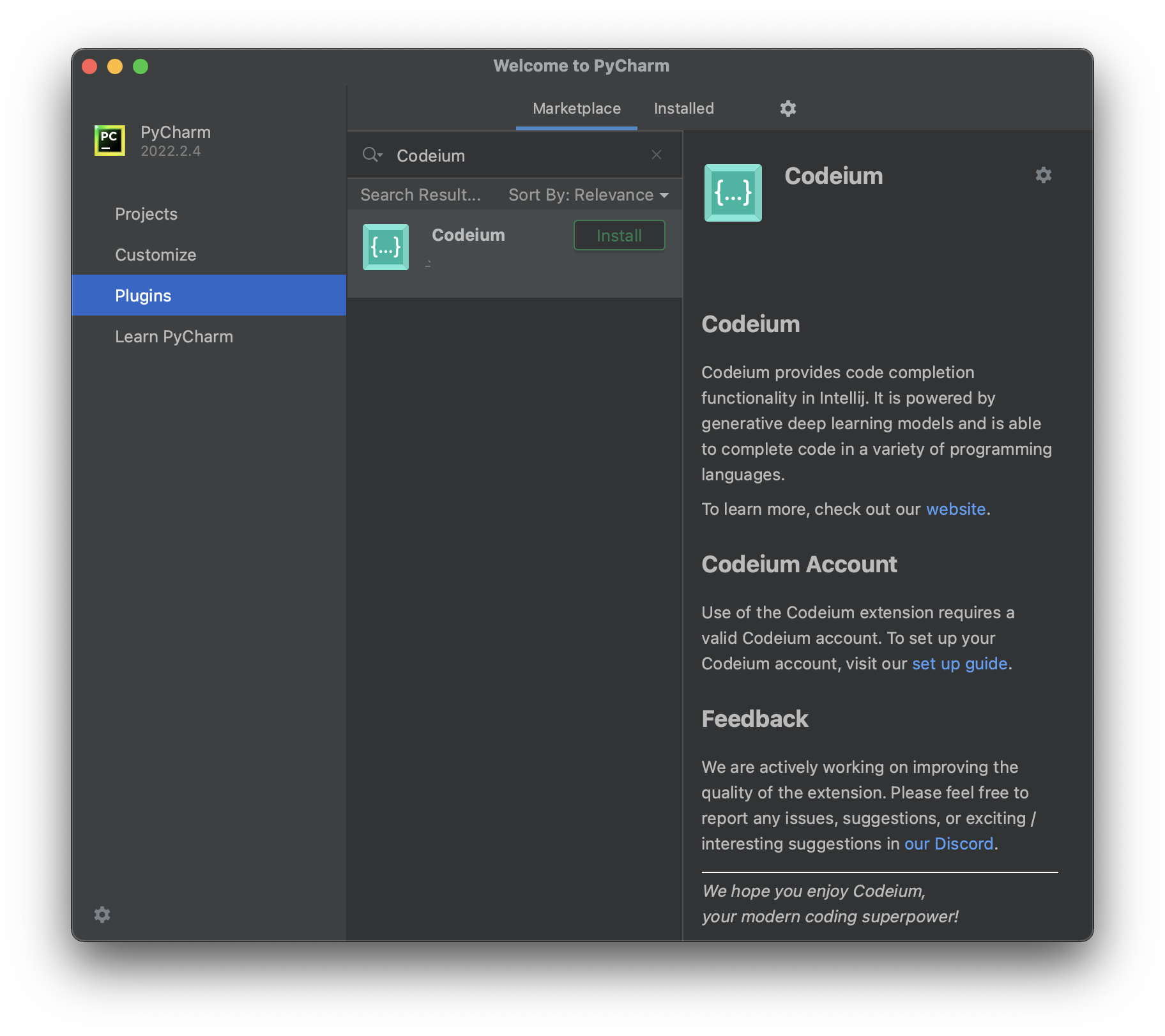
3
Authorize
After installation is complete, open a new editor window. In the bottom right, you should see a popup on the bottom right to log in to Codeium.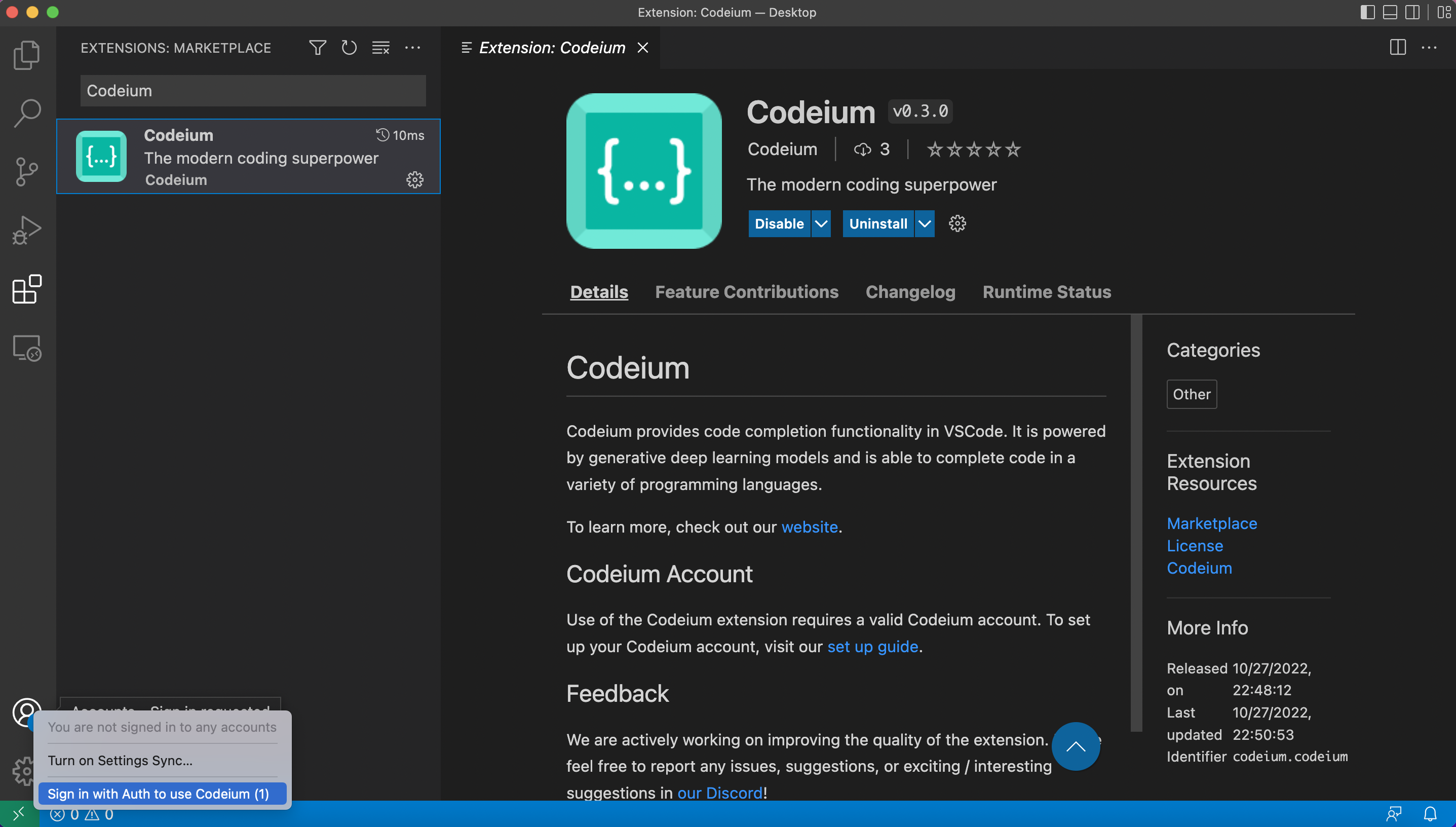 Click the Log In option, which should redirect you to the Codeium website.
Click the Log In option, which should redirect you to the Codeium website.
Tip: If you get an error message saying that the browser cannot open a link from your IDE, you may need to update your browser and restart the authorization flow.
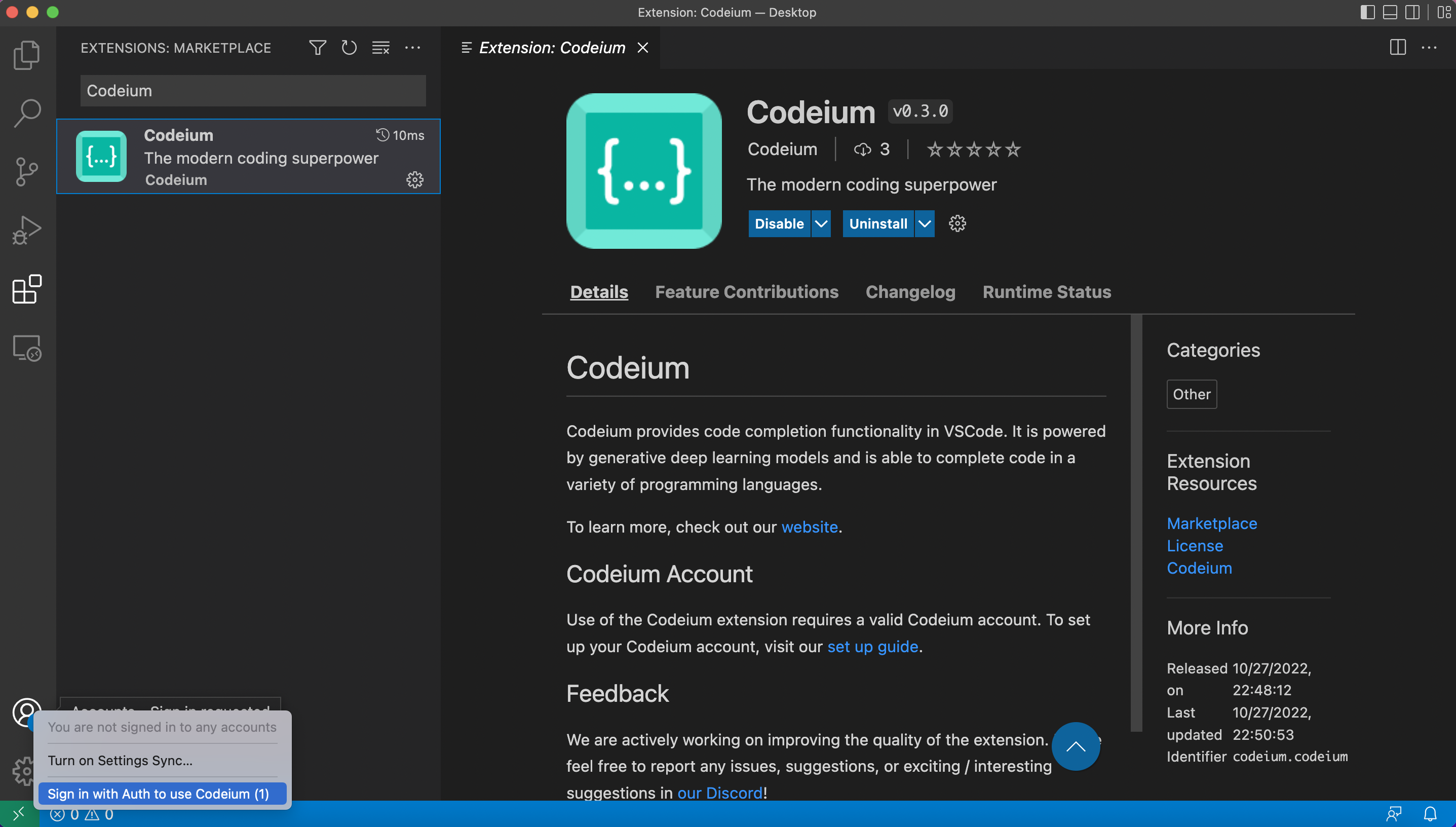
Tip: If you get an error message saying that the browser cannot open a link from your IDE, you may need to update your browser and restart the authorization flow.
4
Create Account
If you do not have a Codeium account yet, you will be redirected to create an account.
Why do we require an account? In order to remove abuse of the product and make sure that we know you are an early user, we ask to authorize Codeium extensions with an account before use. We do not use, share, or sell any identifying information for any purpose.
Why do we require an account? In order to remove abuse of the product and make sure that we know you are an early user, we ask to authorize Codeium extensions with an account before use. We do not use, share, or sell any identifying information for any purpose.
5
Sign In
If you are not signed in, please sign in with your account details. Once you successfully sign in, navigate back to your IDE.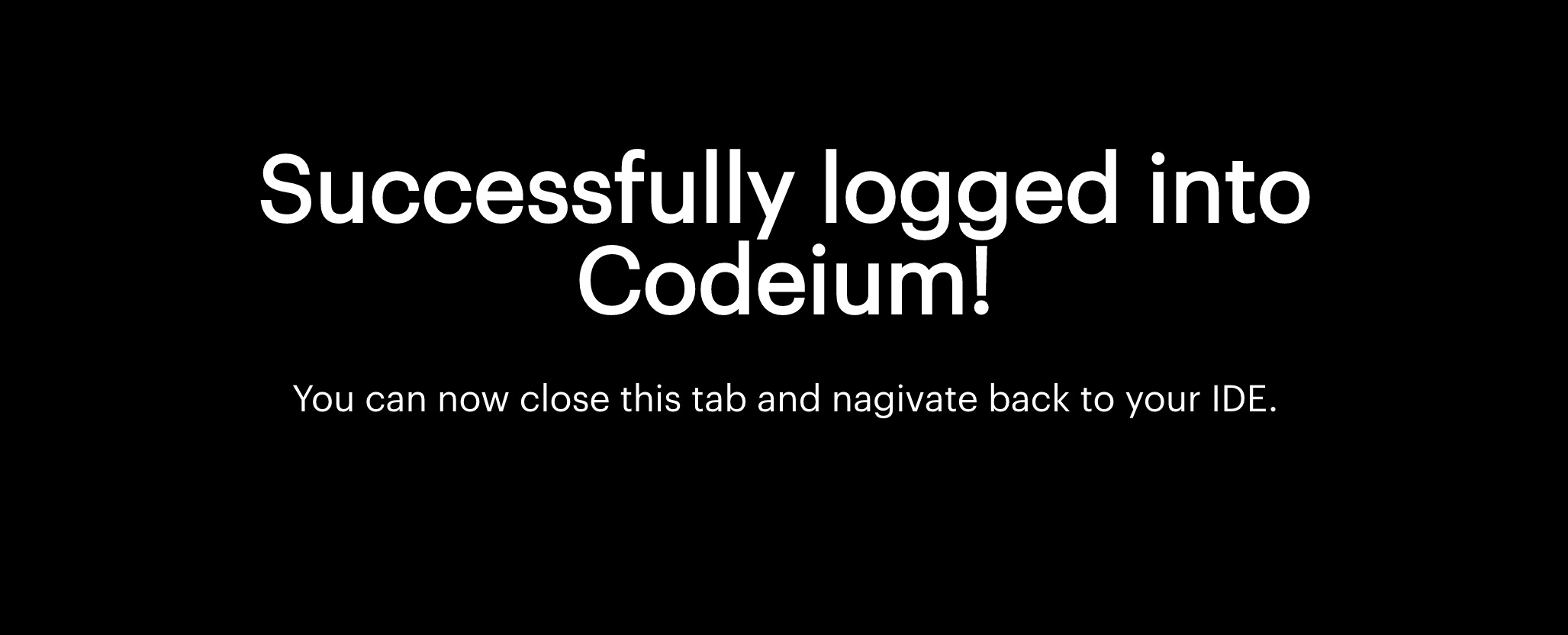
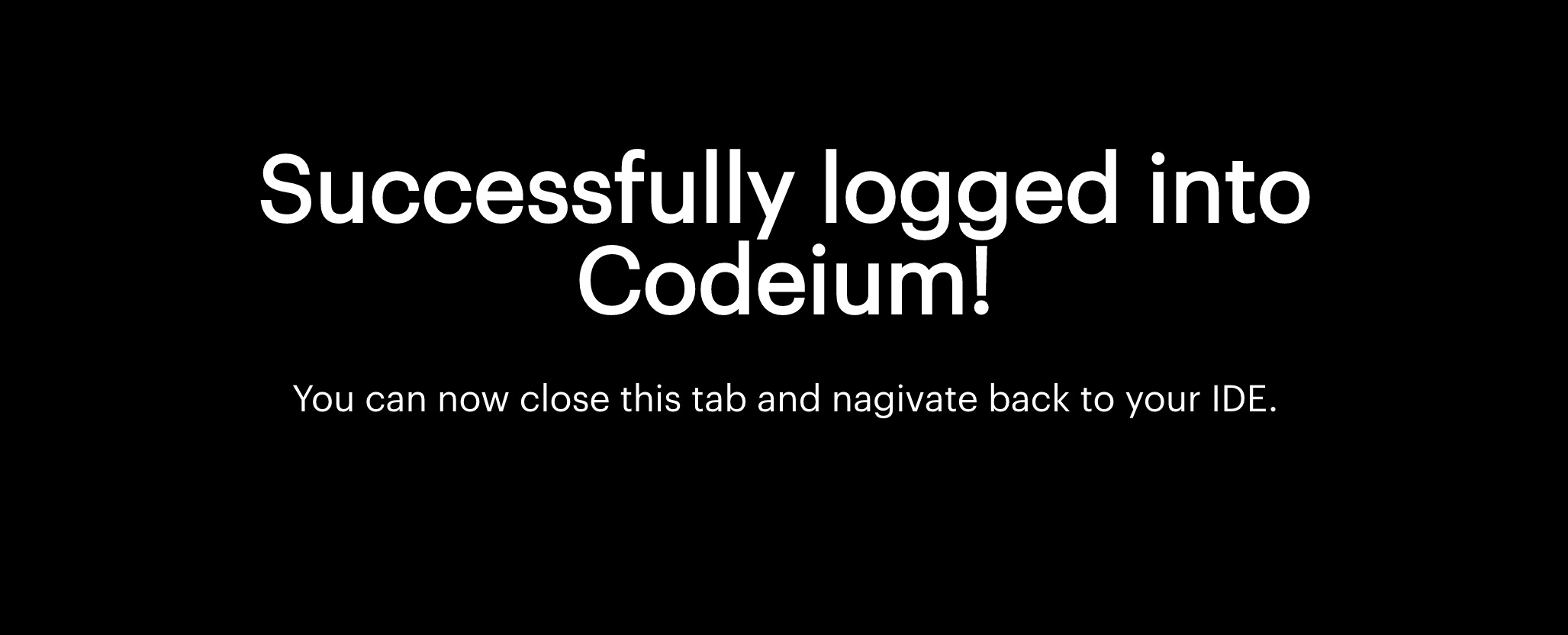
6
All Done!
You should see a little welcome message on the bottom right of your Jetbrains window if authorization was successful. You're all set to use Codeium!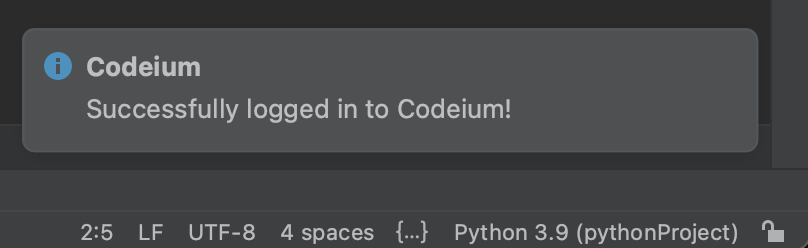
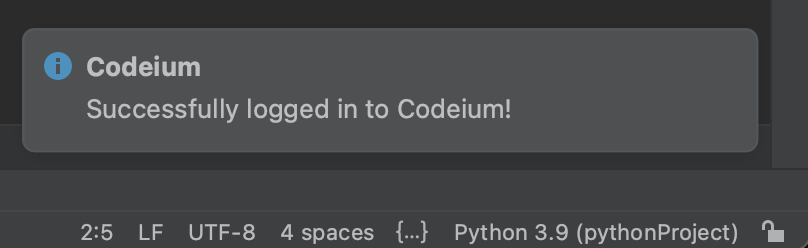
Use Codeium
1
Setup
While Codeium supports many languages, we will demonstrate with examples using Python in PyCharm. In PyCharm, create a new Python file test.py.
2
From Code
Codeium can suggest multiple lines of code given a fragment of code that you write! Give the following simple header a shot: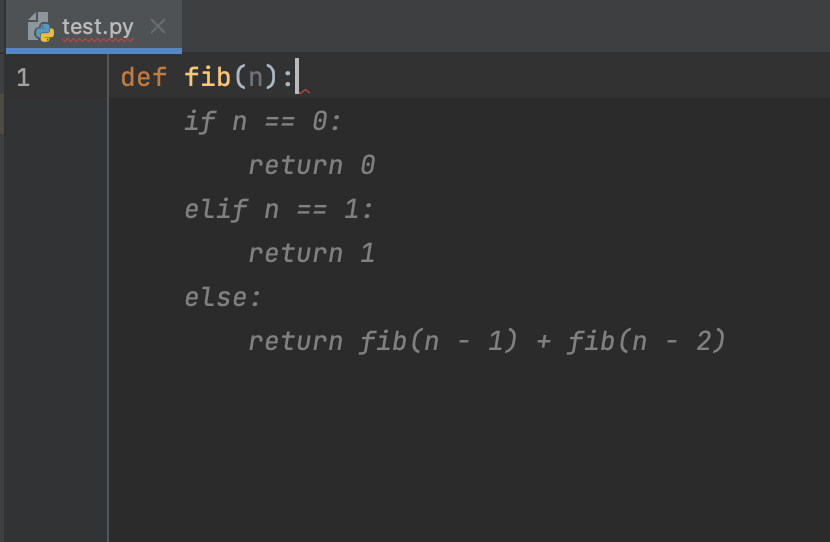 Note: You may get slightly different results. This is due to a constantly improving model and sampling to increase the diversity of code generated.
Note: You may get slightly different results. This is due to a constantly improving model and sampling to increase the diversity of code generated.
Codeium should generate an entire function body in grayed text, giving you a working implementation for the Nth Fibonacci number!
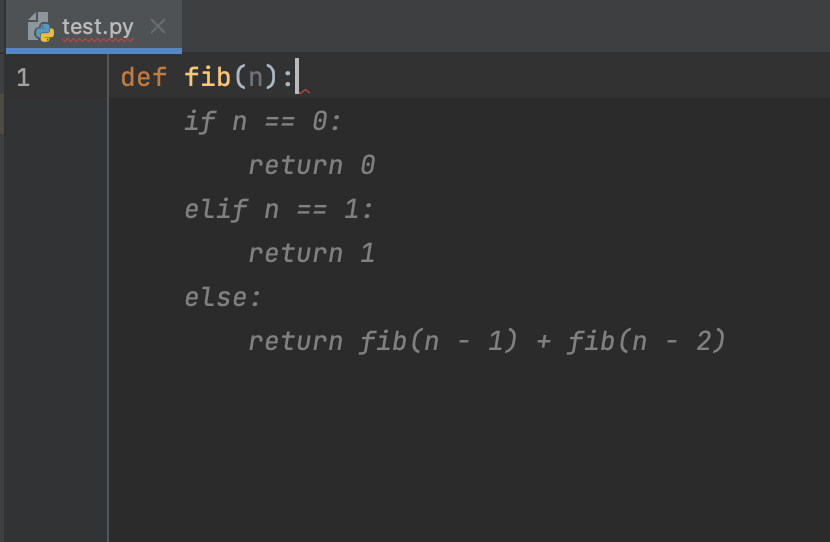
3
Accept Suggestion
If you like the suggestion, just press Tab to accept.
4
From Comments
Codeium can also understand comments, allowing you to get code from just a description of the desired functionality! Let's try the earlier example, except instead just write a comment and def, the Python keyword for functions: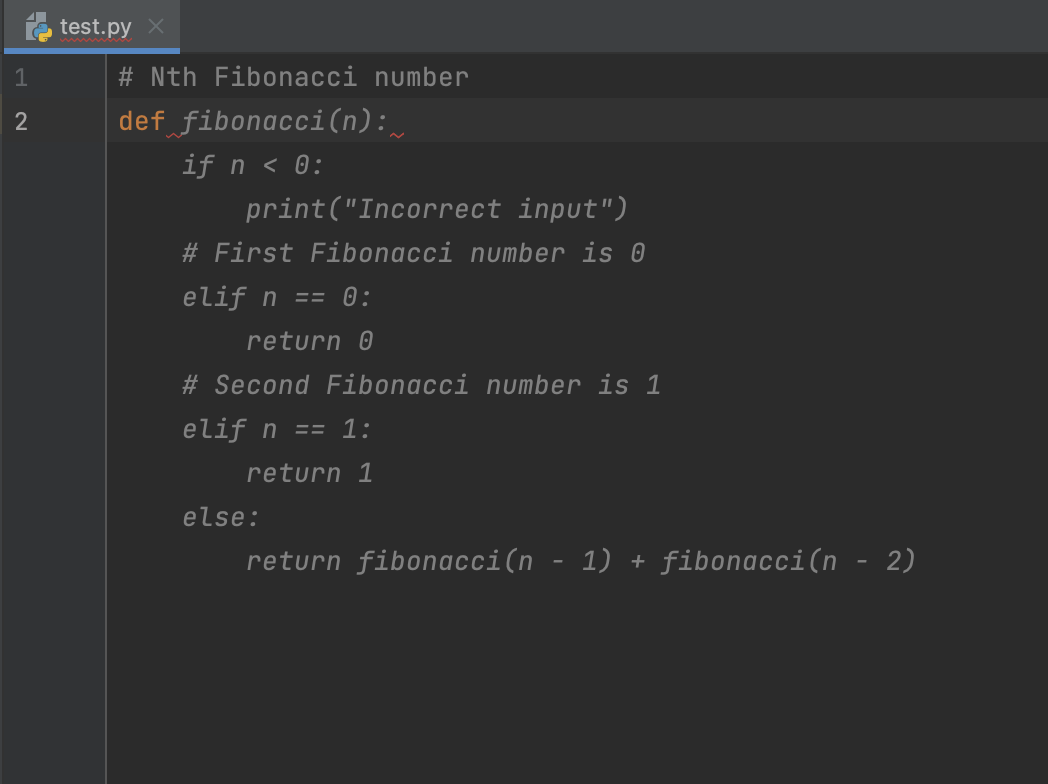
Codeium should generate not just the function body as before, but also the function header!
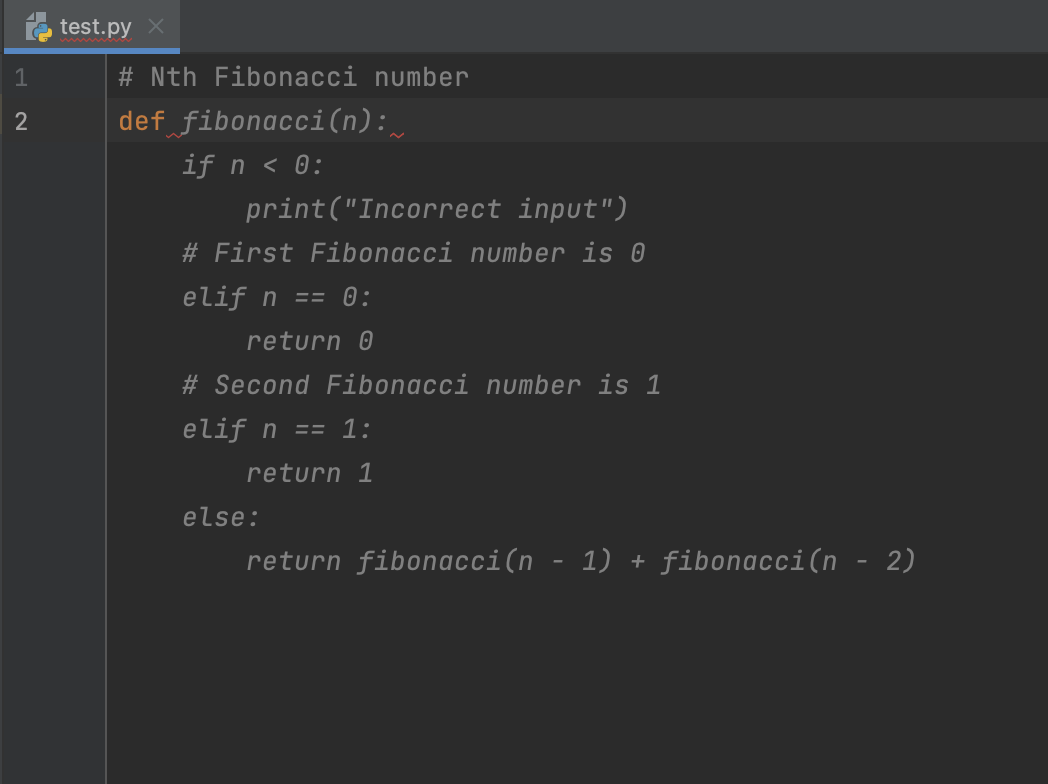
5
Alternate Suggestions
While Codeium often produces good code on the first try, it can be helpful to toggle between options, especially when there are multiple potential approaches. For example, Codeium might produce the following implementation for rotating a point counterclockwise around an origin by a given angle: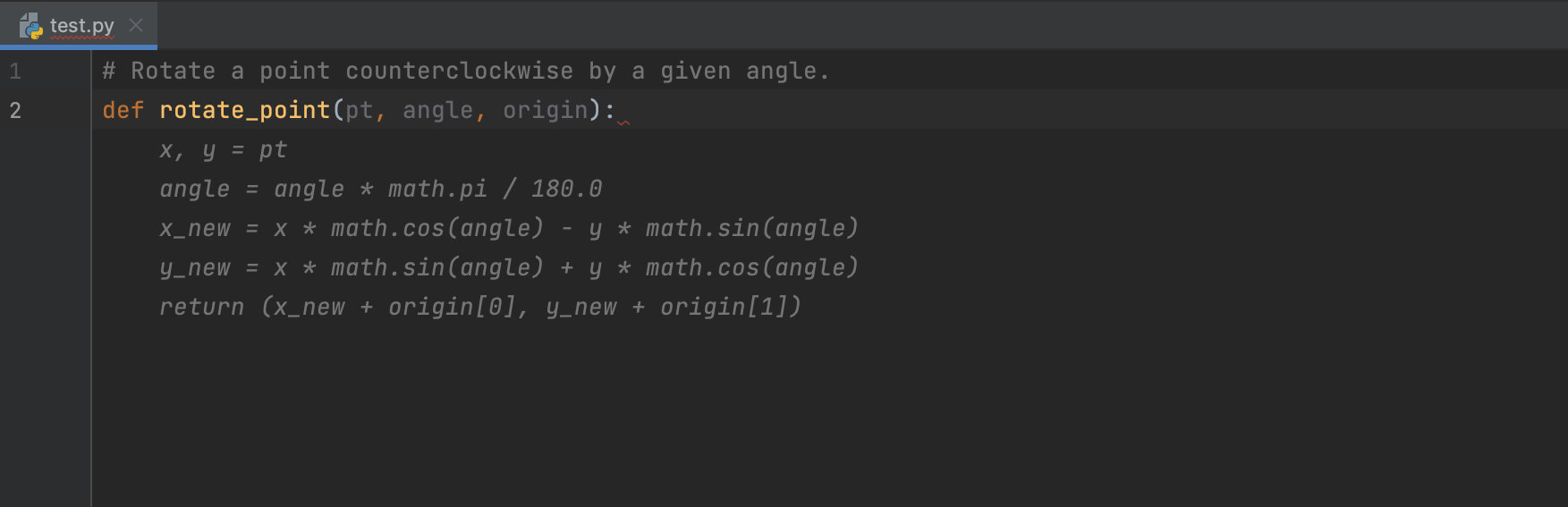 Great! This would work, but maybe you don't want to do the degree conversion yourself. You can use ⌥ + ] and ⌥ + [ (on MacOSX) or Alt + ] and Alt + [ (on Windows / Linux) to toggle between alternate suggestions.
Great! This would work, but maybe you don't want to do the degree conversion yourself. You can use ⌥ + ] and ⌥ + [ (on MacOSX) or Alt + ] and Alt + [ (on Windows / Linux) to toggle between alternate suggestions.
In this example, looking at the next option gives a completion where the degrees-to-radians conversion is done with the math library.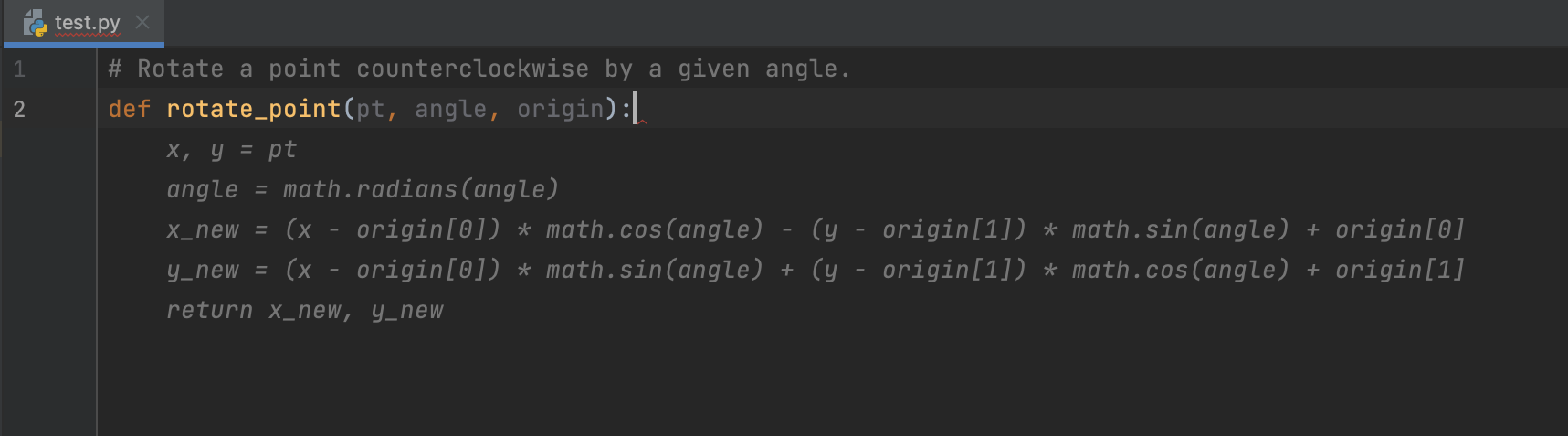 Note: if the shortcuts are not changing the suggestion, this is because Codeium believes there is only one high probability option or all top options are similar enough that they can be combined into a single option.
Note: if the shortcuts are not changing the suggestion, this is because Codeium believes there is only one high probability option or all top options are similar enough that they can be combined into a single option.
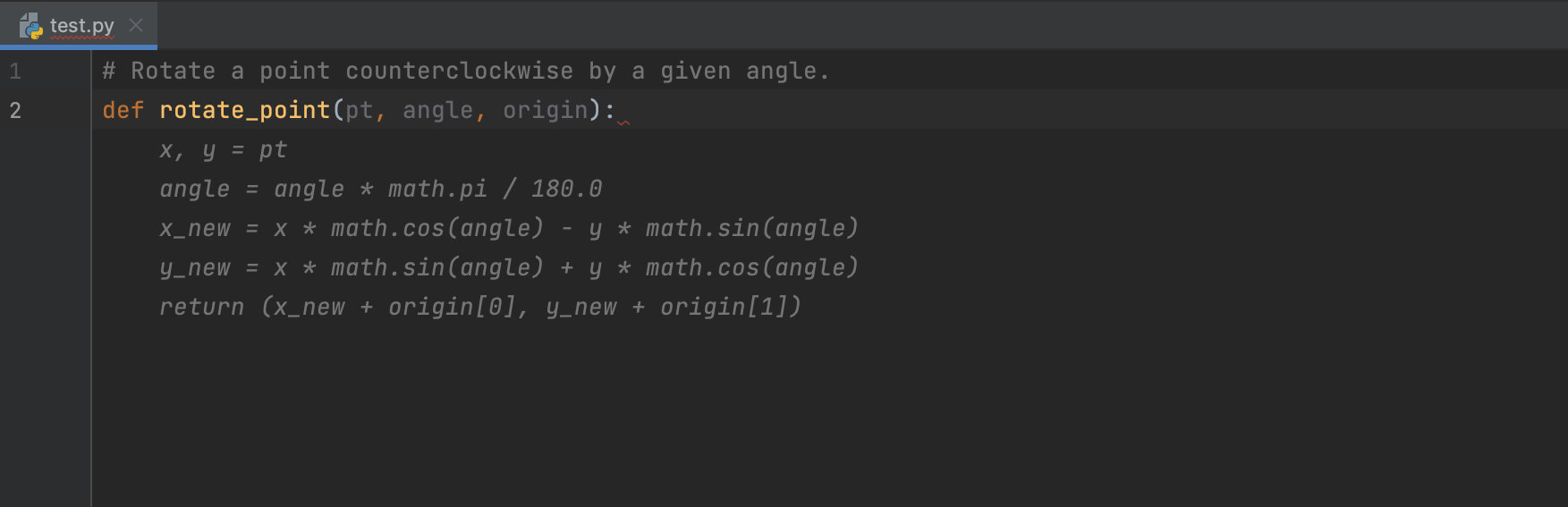
In this example, looking at the next option gives a completion where the degrees-to-radians conversion is done with the math library.