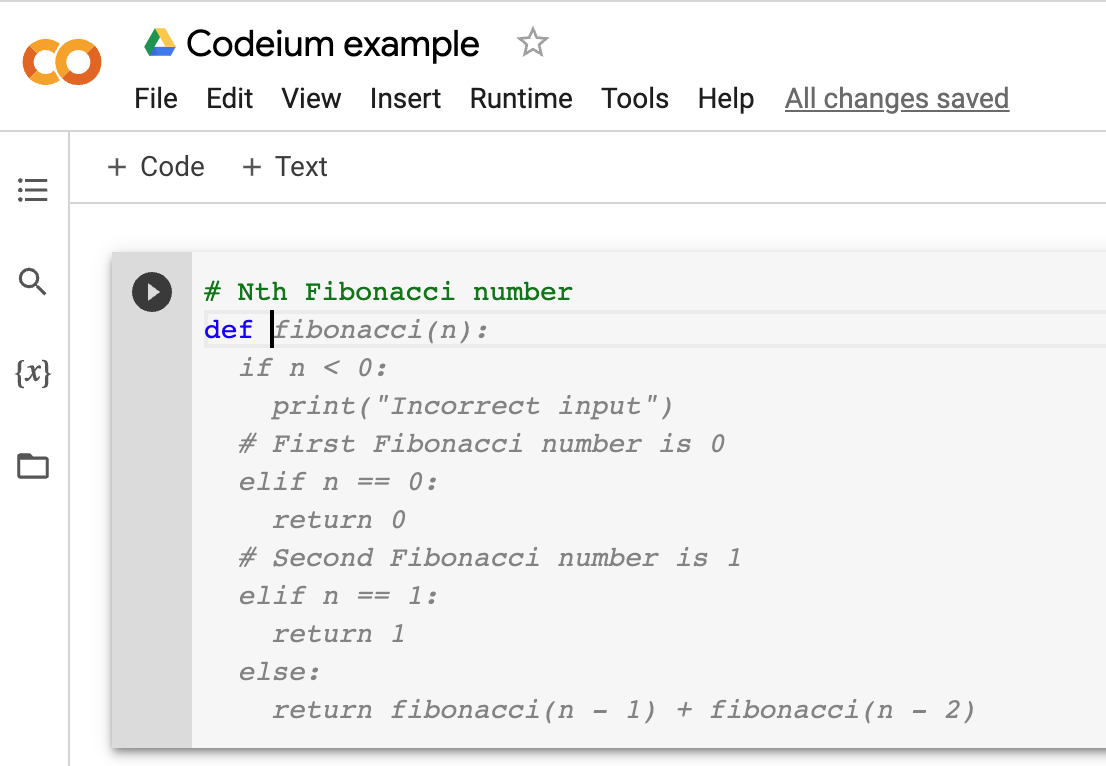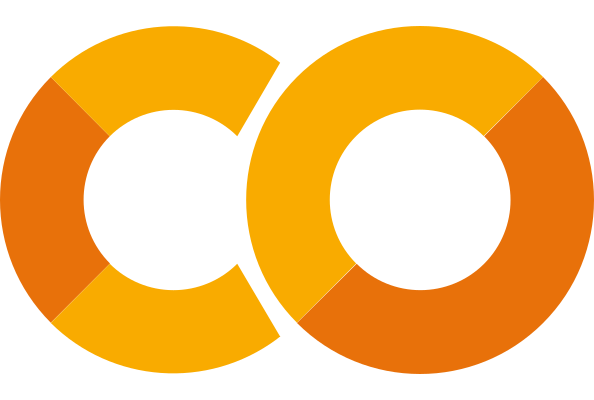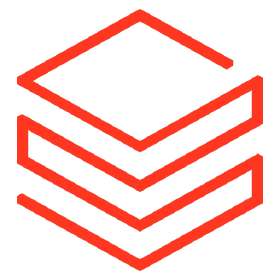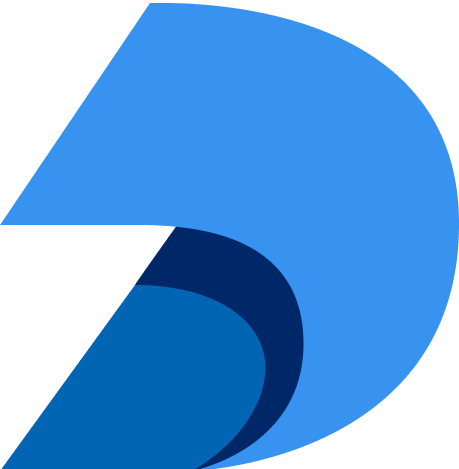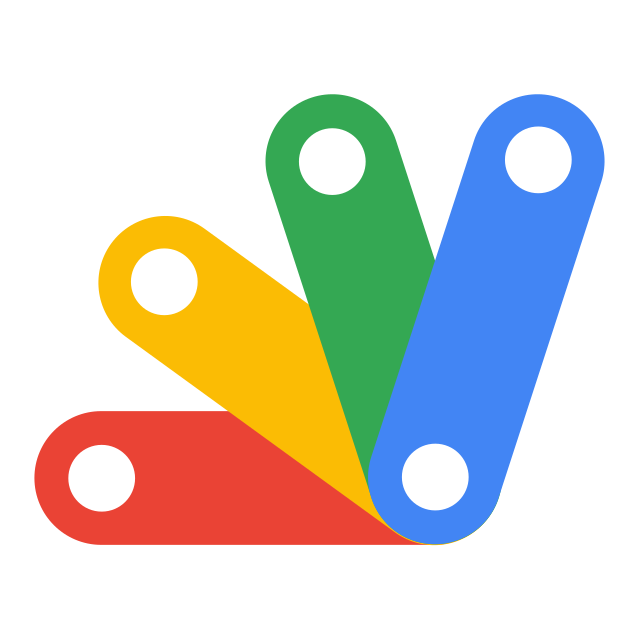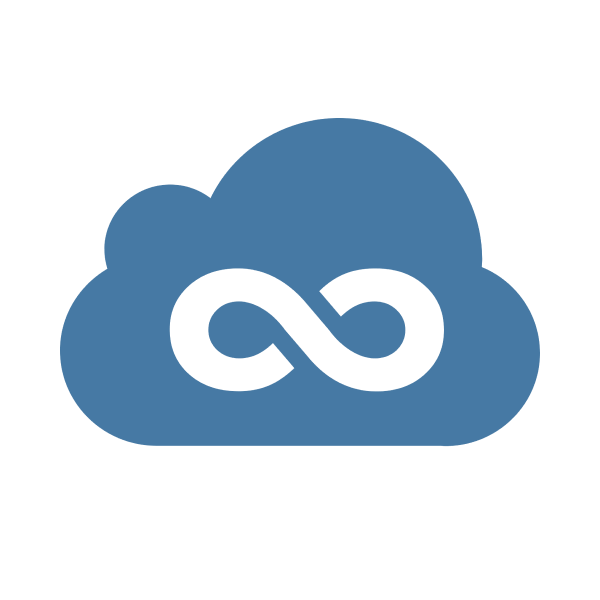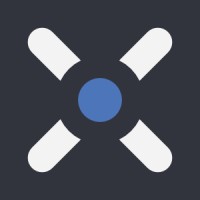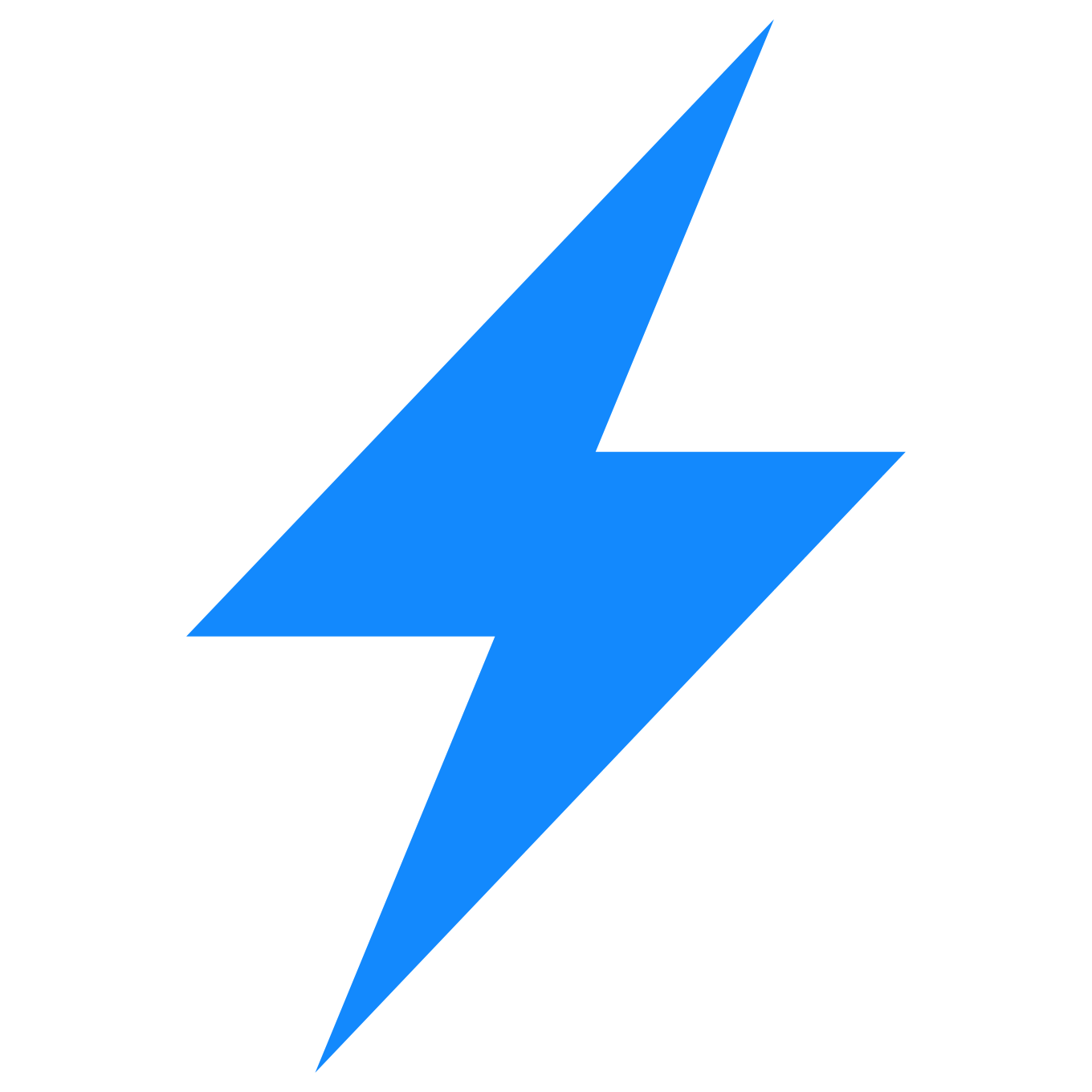Codeium in Chrome
Install the Codeium extension in Chrome, and start seeing suggestions as you write comments and code in web IDEs.
Supports multiple web notebook IDEs including Colab, Jupyter, Databricks, Deepnote, and Google Apps Script, and works on many websites such as JSFiddle, Codepen, Codeshare and StackBlitz.
After installing, sign into your account to get started with Codeium. See detailed instructions below.
Install Codeium
1
Install Chrome Extension
Navigate to the extension page on the Chrome Web Store, and click Add to Chrome.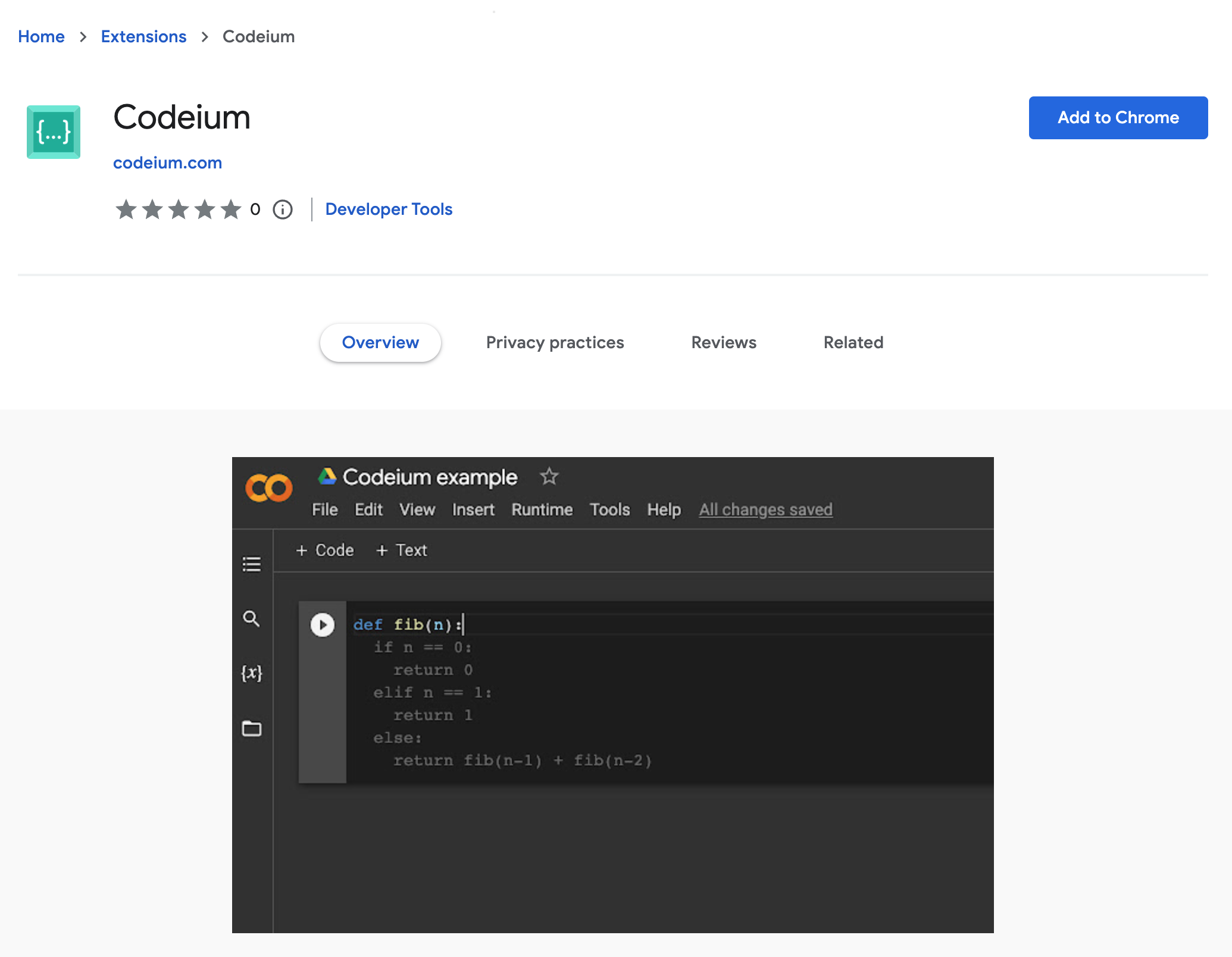
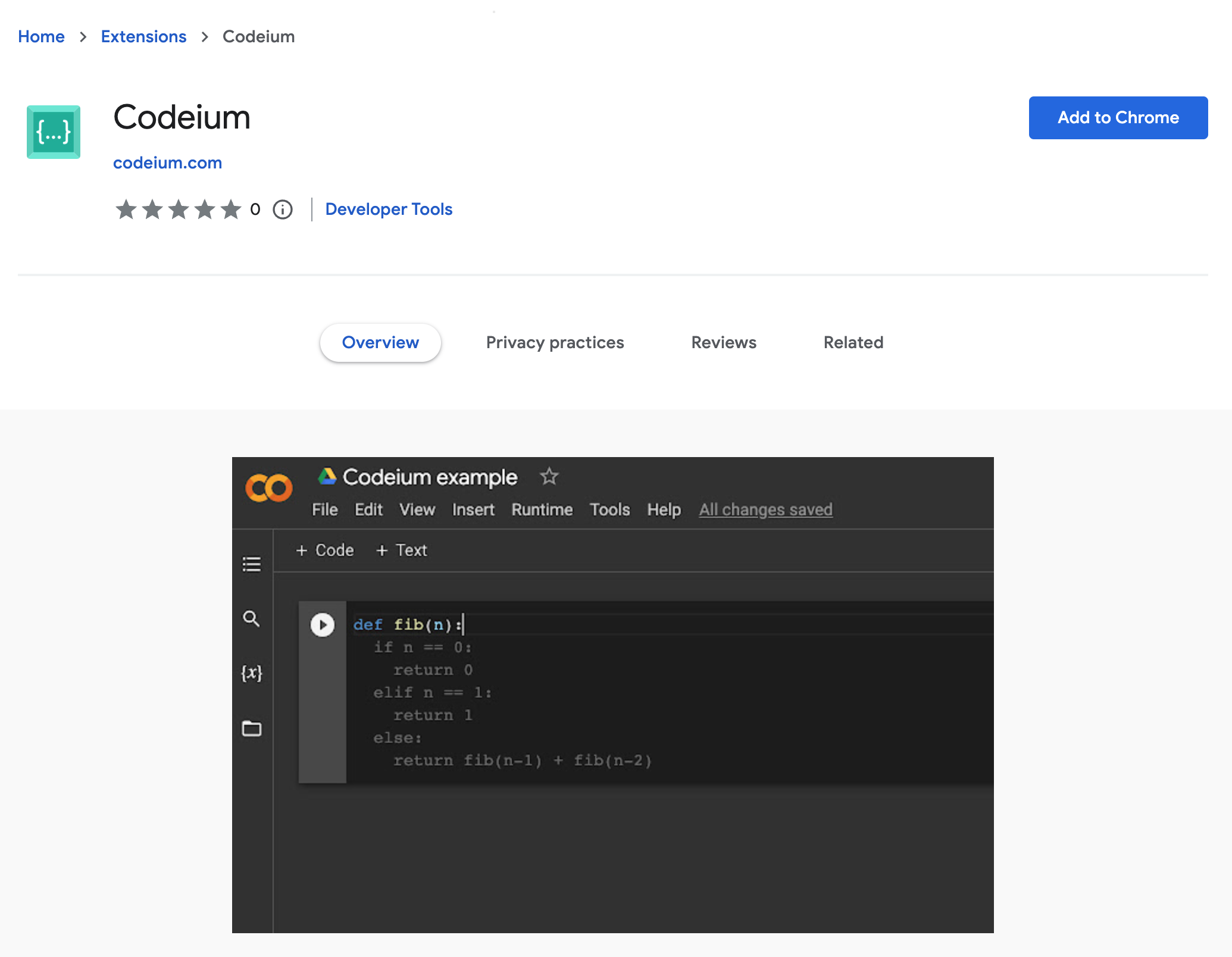
2
Pin Extension
Go to the extension dropdown, and click the Pin icon. The icon can communicate errors and other important information to you.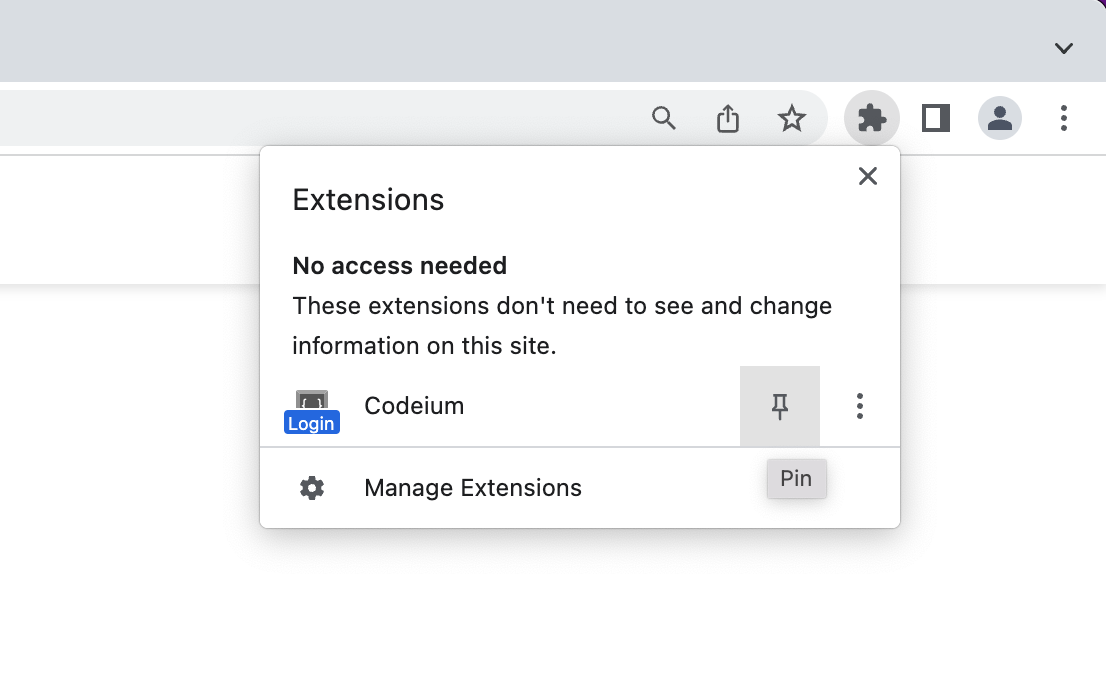
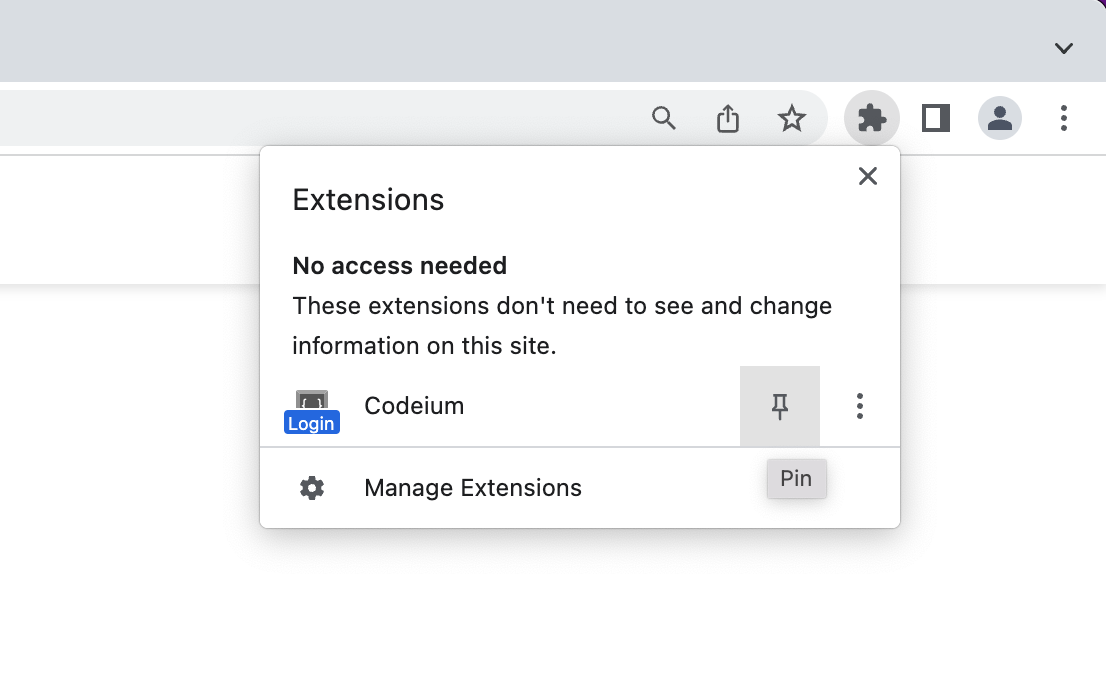
3
Sign In
Installing the extension should have opened the Codeium website and prompted you to sign in. You can also manually trigger sign in by clicking the extension icon to open a popup with a link.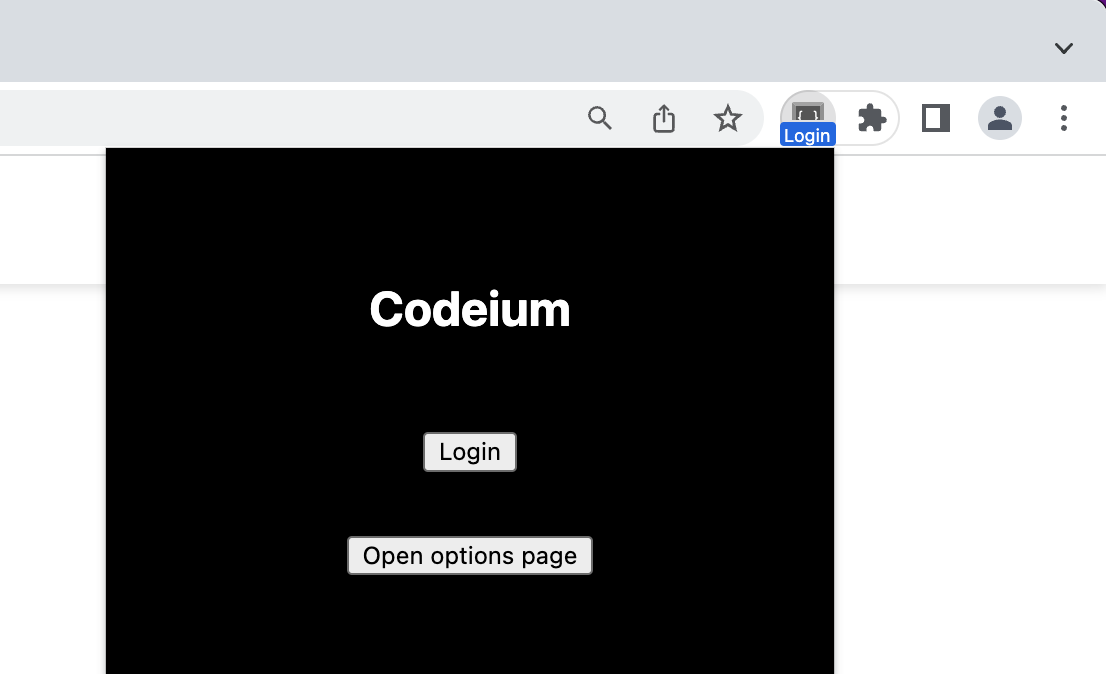
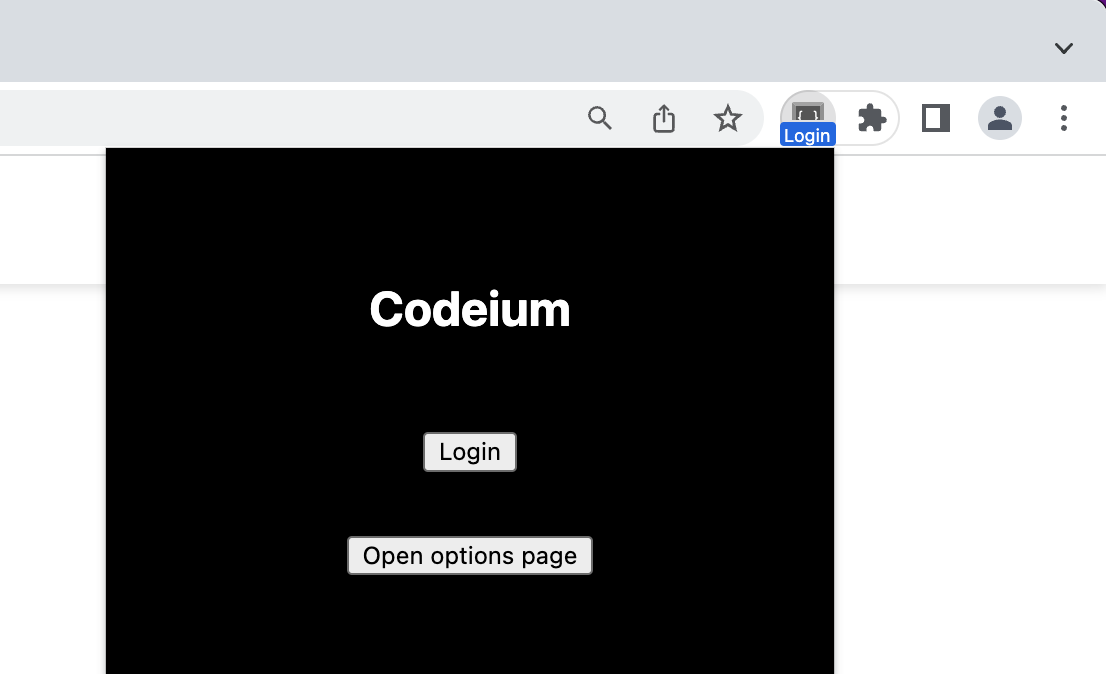
4
All Done!
After signing in, you should see the normal Codeium icon, and be ready to start coding away! You can try out creating a new Colab notebook to test out Codeium.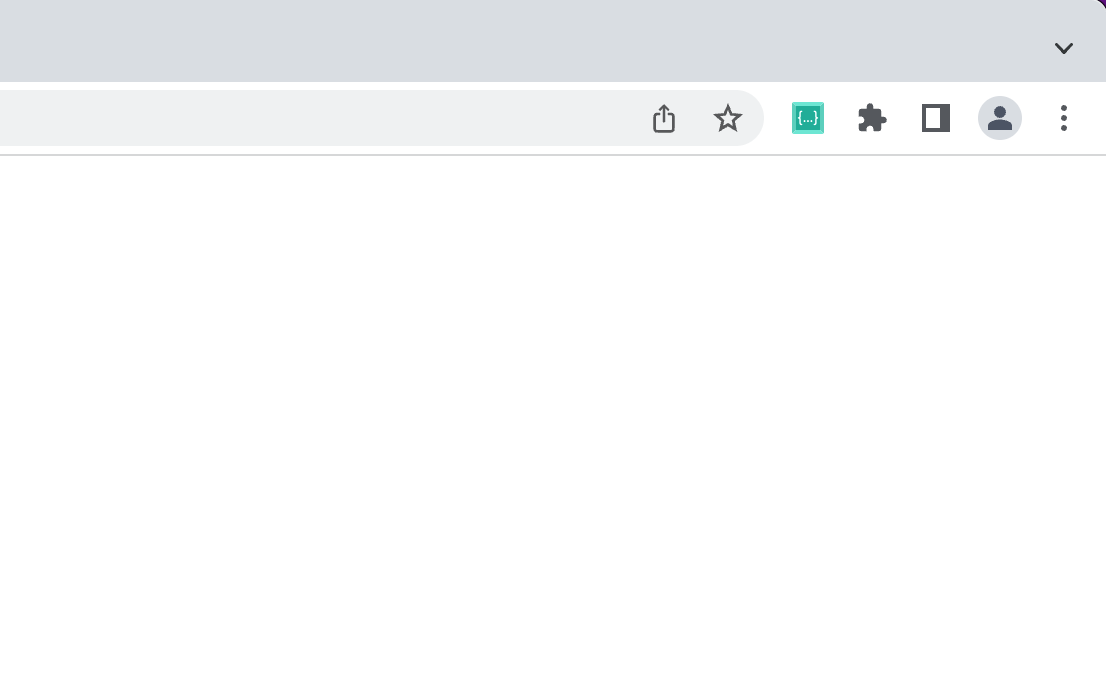
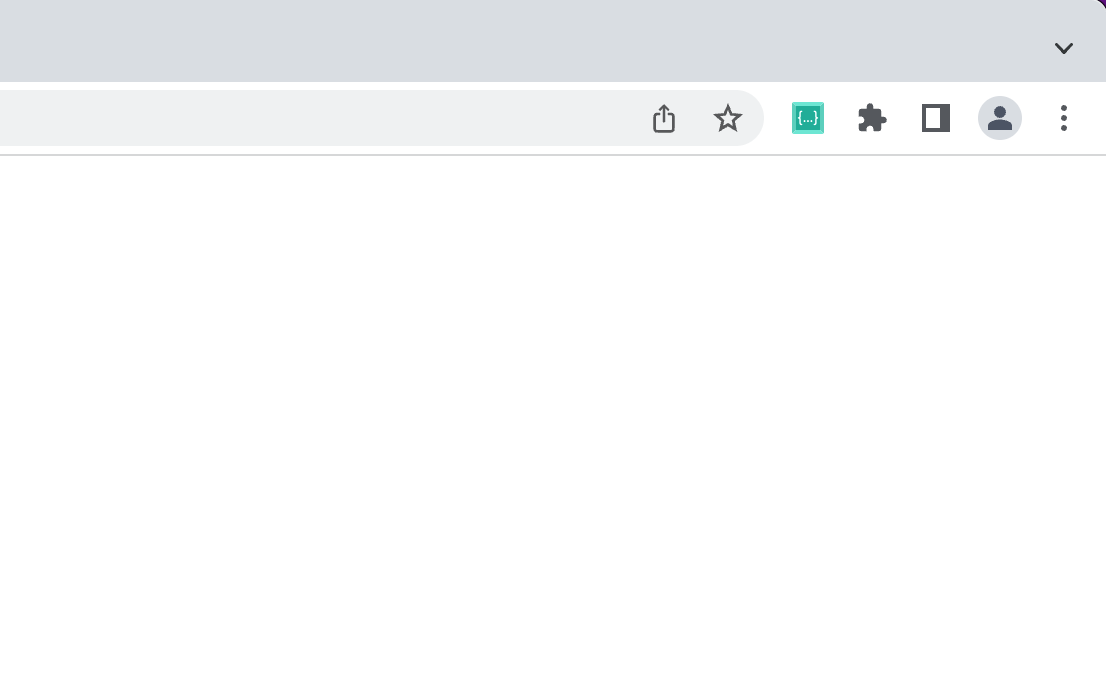
Use Codeium
1
From Code
Codeium can suggest multiple lines of code given a fragment of code that you write! Give the following simple header a shot: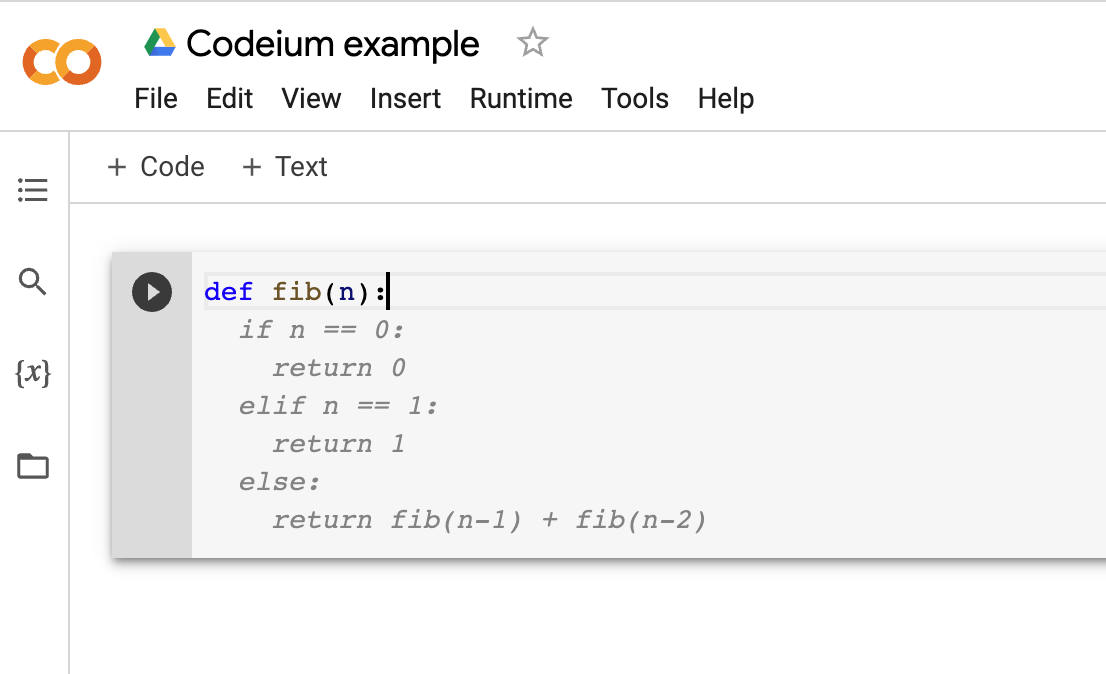 Note: You may get slightly different results. This is due to a constantly improving model and sampling to increase the diversity of code generated.
Note: You may get slightly different results. This is due to a constantly improving model and sampling to increase the diversity of code generated.
Codeium should generate an entire function body in grayed text, giving you a working implementation for the Nth Fibonacci number!
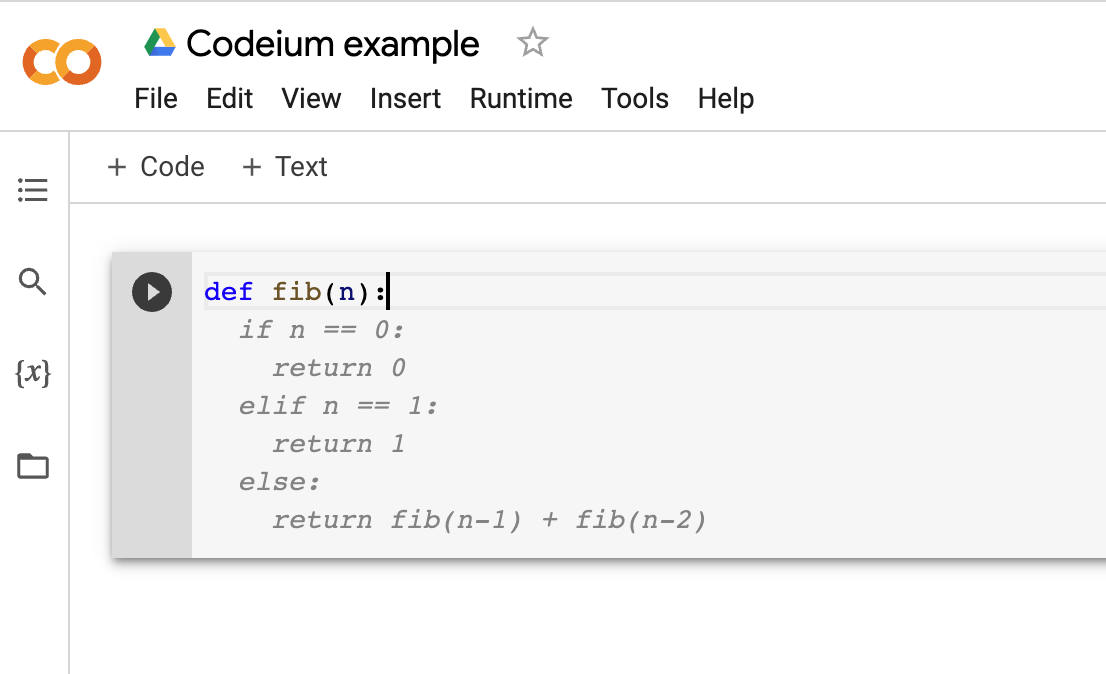
2
Accept Suggestion
If you like the suggestion, just press Tab to accept.
3
From Comments
Codeium can also understand comments, allowing you to get code from just a description of the desired functionality! Let's try the earlier example, except instead just write a comment and def, the Python keyword for functions: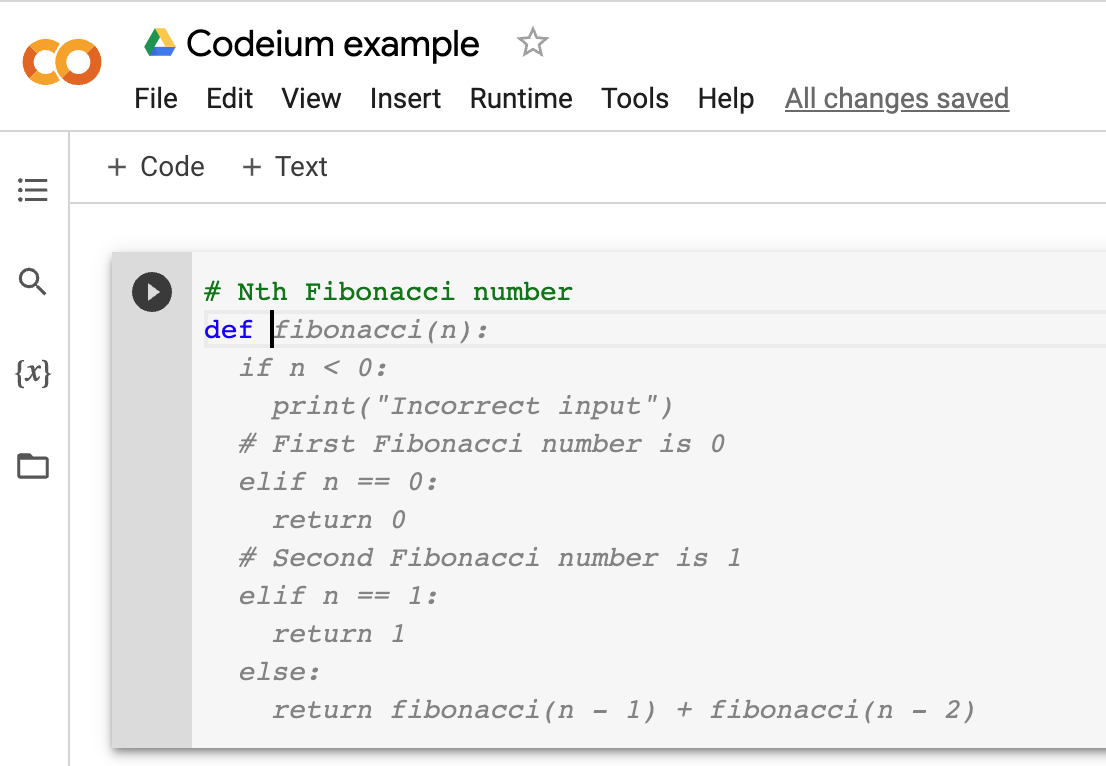
Codeium should generate not just the function body as before, but also the function header!